Top 3 Methods to Transfer Photos from Mac to Android

Transferring photos from a Mac to an Android device can often feel like trying to fit a square peg into a round hole. With the discontinuation of Android File Transfer support for macOS, users are left seeking new and efficient methods to move their cherished memories from one device to another. Fortunately, there are modern solutions that utilize both USB and Wi-Fi connections, making the process easier and quicker. In this blog, we’ll guide you through the three best ways to transfer photos from a Mac to an Android device, ensuring your photos are seamlessly moved over. So, let’s dive in!
MacDroid
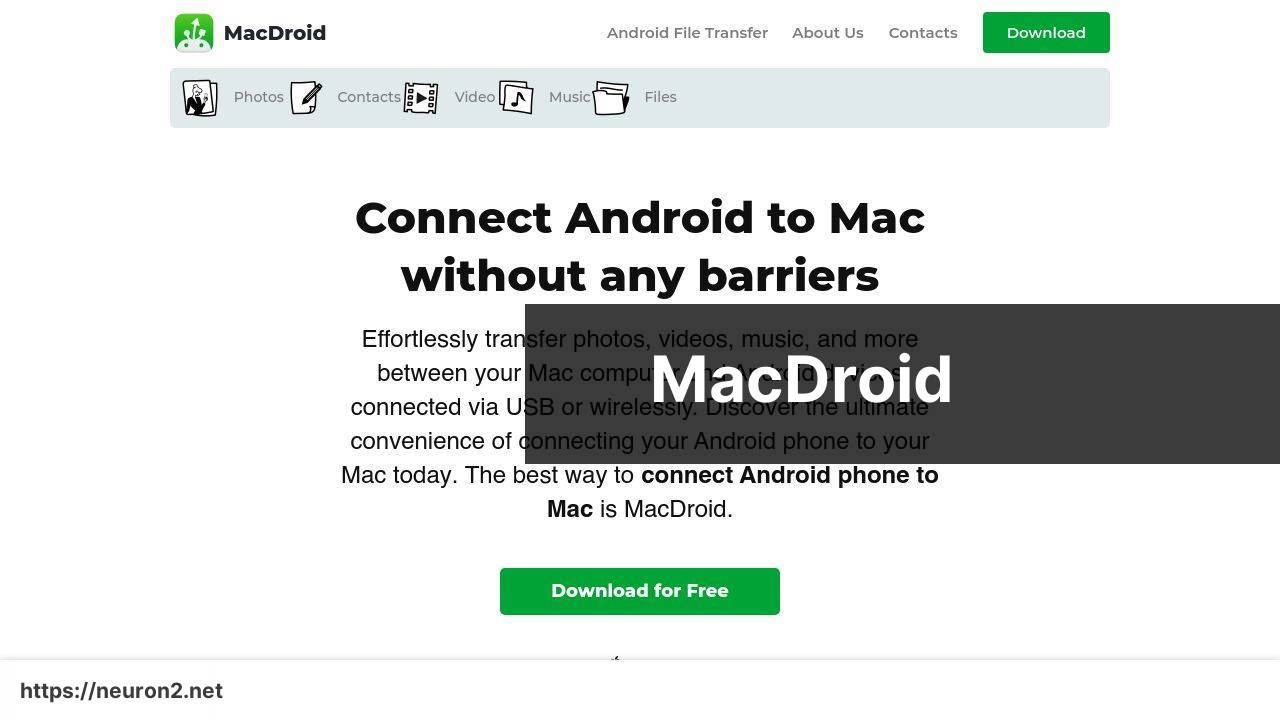
MacDroid is a versatile application designed to bridge the gap between Mac and Android devices. Whether you prefer USB connections or seamless Wi-Fi transfers, MacDroid has got you covered. Its user-friendly interface makes it easy to transfer photos, along with other file types, ensuring smooth communication between your devices.
Pros
- Supports both USB and Wi-Fi transfers
- User-friendly interface
Cons
- Limited to macOS
- Some features require a premium subscription
AirDroid

AirDroid is a powerful tool that allows for smooth file transfers between your Mac and Android devices via Wi-Fi. This application not only helps in transferring photos but also in managing your device remotely, giving you multiple layers of utility from a single software interface.
Pros
- Works wirelessly over Wi-Fi
- Offers remote management features
Cons
- Requires an internet connection
- Some features are behind a paywall
Pushbullet
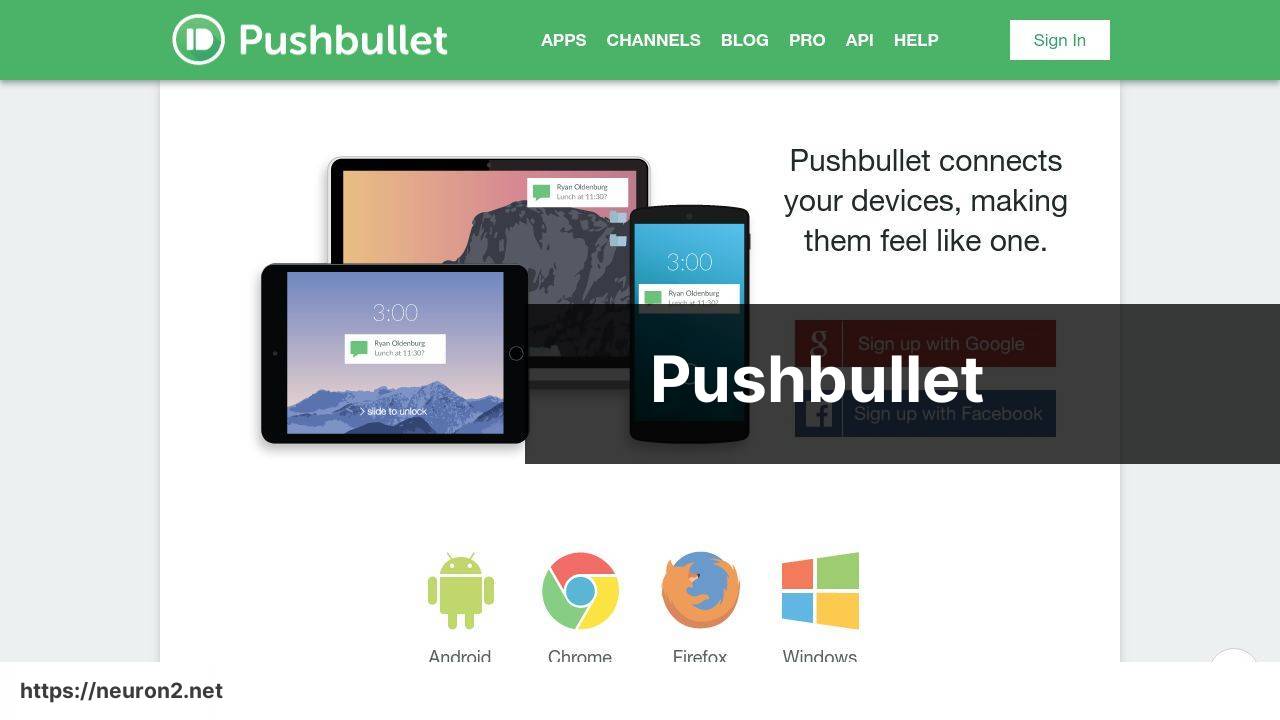
Pushbullet makes the list for its simplicity and efficiency in transferring photos and other files from Mac to Android devices. Via Bluetooth, it provides a seamless experience with minimal setup, making it perfect for users who want an easy and quick solution.
Pros
- Quick and easy setup
- Uses Bluetooth for connectivity
Cons
- The range is limited to Bluetooth
- File sizes may be constrained
Watch on Youtube: Top 3 Methods to Transfer Photos from Mac to Android
Conclusion:
If you’re in need of assistance with transferring photos from a Mac to an Android device, several methods can make this process seamless…
MacDroid stands out as an excellent choice for both USB and Wi-Fi transfers. Its compatibility with macOS and Android ensures file transfers are straightforward. For more detailed instructions, check out their website.
For those who prefer wireless solutions, AirDroid provides comprehensive features that extend beyond just file transfers. In addition to moving photos, you can manage your Android device remotely, making it a multifunctional solution.
Alternatively, Pushbullet offers a quick and easy method that leverages Bluetooth. While it may have range limitations inherent to Bluetooth technology, Pushbullet excels in providing a user-friendly experience.
For further instructions on how to transfer photos from mac to android (Article on LinkedIn), follow the linked guide. This detailed resource offers step-by-step instructions tailored to various transfer methods.
In summary, figuring out how to move your photos from a Mac to an Android device doesn’t have to be a cumbersome task, thanks to these modern tools. Explore these apps to find the one that best suits your needs, and enjoy the simplicity they bring to your digital life.
By clicking the link below, you can use MacDroid’s capabilities on your own, write a review, or get in touch with support!
https://apps.apple.com/us/app/macdroid-manager-for-android/id1476545828?mt=12
FAQ
What are the top methods to transfer photos from a Mac to an Android device?
Three top methods include using Google Photos, transferring via USB cable, and using third-party apps such as AirDroid or Pushbullet.
How can I use Google Photos to transfer images from Mac to an Android phone?
Upload your photos to Google Photos on your Mac, then use the Google Photos app on your Android to access and download them.
What steps are involved in transferring photos through a USB cable?
Connect your Android to your Mac using a USB cable, enable file transfer mode on the Android, and drag photos from Mac to the Android device folder.
Which third-party apps are recommended for transferring photos between Mac and Android?
Popular third-party apps include AirDroid and Pushbullet; they offer simple interfaces and seamless file transfer capabilities.
Why is Google Photos a convenient method for transferring photos?
Google Photos provides cloud storage, allowing you to access and download photos from any device with an internet connection.
Is any special software needed when using a USB connection to transfer photos?
No specific software is needed; just ensure the Android is set to file transfer mode, and your Mac should recognize the device.
How does AirDroid facilitate photo transfers between Mac and Android?
AirDroid requires installation on both Mac and Android; it connects the devices over the same Wi-Fi network, allowing easy photo transfers.
What are the advantages of using third-party apps like Pushbullet?
Pushbullet offers cross-platform file transfers, notifications mirroring, and an easy-to-use interface, enhancing the overall experience of transferring files.
Where can I download AirDroid or Pushbullet for my devices?
Are there any privacy concerns when using Google Photos for transferring images?
Ensure you are aware of Google’s privacy policy and manage your account settings appropriately to protect your photo privacy when using Google Photos.
