Ultimate Guide to Recovering Deleted Contacts on iPhone
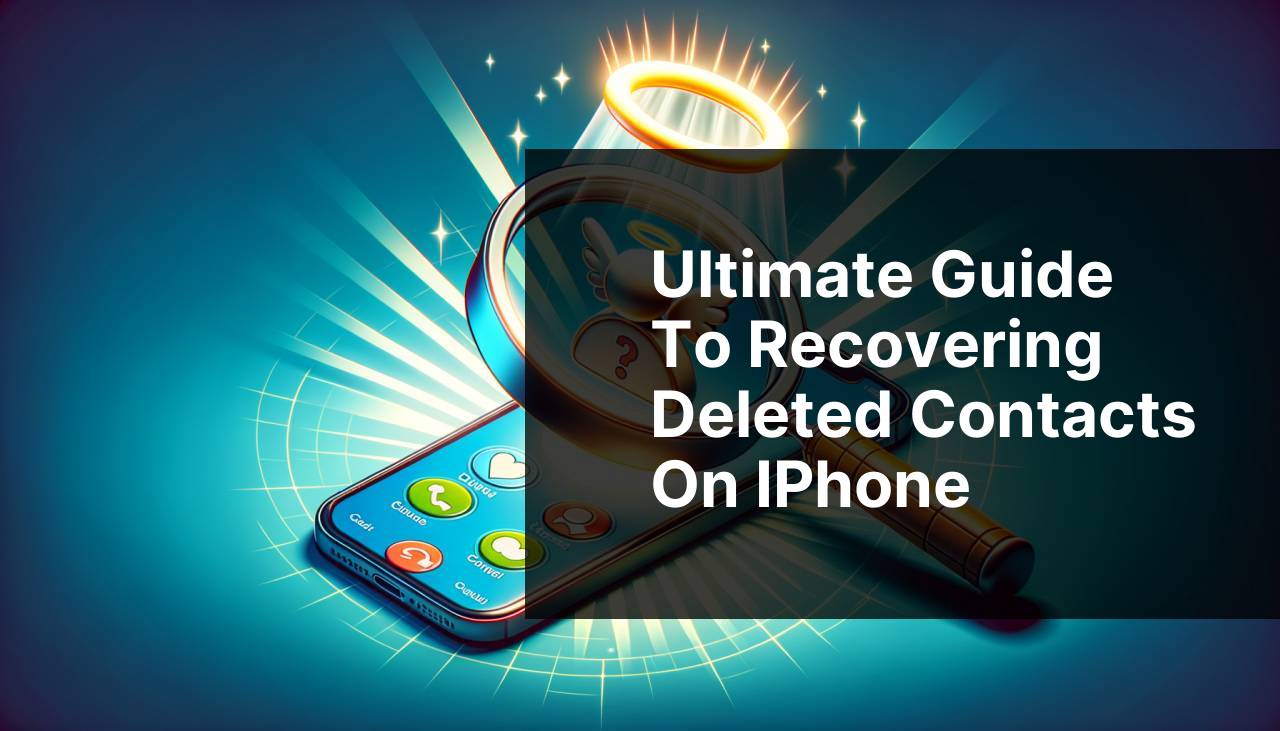
Losing contacts on your iPhone can be a frustrating experience. Whether it happens due to accidental deletion, software glitches, or syncing issues, retrieving those lost contacts is crucial. Fortunately, there are several effective methods to recover deleted contacts on an iPhone. In this article, I will walk you through detailed, step-by-step methods that I’ve personally used to restore my lost contacts. From using iCloud to leveraging third-party apps, these solutions have been lifesavers for me and can be for you too. Let’s dive in!
Common Scenarios:
Accidentally Deleted Contacts 😱
- One of the most common scenarios is when you accidentally delete contacts while managing your contact list. This can happen due to a momentary lapse in attention or an unintentional swipe.
Software Updates 😔
- Occasionally, a software update can cause contacts to disappear. Integrating new software might create syncing issues, resulting in missing contacts.
Syncing Issues with iCloud 🌀
- Problems with iCloud syncing can sometimes lead to contacts being deleted. This can happen when multiple devices connected to the same iCloud account have syncing conflicts.
Step-by-Step Guide. Best Methods To Recover Deleted Contacts On IPhone:
Method 1: Using iCloud Backup ☁
- Navigate to Settings on your iPhone and tap on your name at the top.
- Go to iCloud and then iCloud Backup.
- Check if there’s a recent backup available before the contacts were deleted.
- Restore your iPhone to that backup by going to Settings > General > Reset > Erase All Content and Settings. After the reset, set up your iPhone again, choose to restore from an iCloud backup, and select the appropriate backup.
Note: This will overwrite your current data, so ensure that the backup you choose has all the necessary information.
Conclusion: Using iCloud Backup is a reliable way to recover lost contacts, provided the backup includes the deleted contacts.
Method 2: Using iTunes Backup 🎧
- Connect your iPhone to your computer.
- Open iTunes and select your device.
- Click on Restore Backup, then choose a backup that contains the deleted contacts.
- Click on Restore and wait for the process to complete.
Note: Ensure that the backup you choose is from a time when the contacts were still on your phone.
Conclusion: Restoring from an iTunes backup can be a convenient option, but it will replace your current data with the backup’s data.
Method 3: Using iCloud.com 🌐
- Go to www.icloud.com and log in with your Apple ID.
- Navigate to Account Settings and scroll down to the Advanced section.
- Click on Restore Contacts. You will see a list of available archives sorted by date.
- Choose the archive that contains your deleted contacts and click Restore.
Note: Restoring contacts from iCloud.com is non-destructive and will merely update your contact list.
Conclusion: This method is less intrusive and can be done remotely from any device with internet access.
Method 4: Using a Third-Party App 🔄
- Download and install a reliable data recovery app, like EaseUS.
- Open the app and connect your iPhone to your computer.
- Allow the software to scan your device for deleted contacts.
- Review the results and select the contacts you want to recover.
- Click on Recover to save the contacts back to your device.
Note: Ensure the software you use is reputable to avoid any security risks.
Conclusion: Third-party apps can offer more thorough recovery options and are especially useful if backups are not recent or available.
Method 5: Using Google Contacts 📧
- If you use Google Contacts, go to Google Contacts and log in.
- Click on More in the left-hand sidebar and select Undo Changes.
- Choose a time frame to revert to, such as 10 minutes ago, 1 hour ago, etc.
- Click on Confirm to restore your contacts to the chosen date and time.
- Sync your Google contacts back to your iPhone by going to Settings > Passwords & Accounts > Add Account > Google and ensure Contacts are toggled on.
Note: This method assumes your contacts were synced with your Google account.
Conclusion: Google Contacts provides a robust alternative for recovering deleted contacts, especially if your iPhone contacts were synced with your Google account.
Watch on Youtube: Ultimate Guide to Recovering Deleted Contacts on iPhone
Precautions and Tips:
Smart Tips to Avoid Losing Contacts in the Future 💡
- Regularly backup your device using iCloud or iTunes to ensure recent data is stored.
- Verify your sync settings and ensure all devices connected to your iCloud account have consistent settings.
- Periodically export your contacts to a vCard or CSV file as an additional backup method.
- Install a reputable antivirus and security software to protect against malware that might corrupt your data.
Extra Information You Must Read
When dealing with accidentally deleted contacts, understanding how syncing and backups work can be crucial. For instance, even if some contacts appear to be missing, they may still reside in your recently deleted folder or be retrievable through Google Contacts if you have syncing enabled. Additionally, it’s worthwhile to explore how iCloud archiving functions, allowing you to restore your data from specific dates.
For those using multiple devices, ensuring your syncing settings are properly configured on each one can prevent conflicts that might lead to data loss. Sites like How-To Geek offer comprehensive guides on managing cross-device sync settings, ensuring your information remains consistent across all your Apple devices.
Another important resource is Apple Stack Exchange, where community discussions can provide solutions to unique problems you might encounter. Whether you need assistance with more advanced data recovery methods or recommendations for reliable third-party software, forums and expert articles can offer diversified viewpoints and troubleshooting techniques.
Additionally, getting to know the intricacies of fairly recent updates and how they affect features like contact syncing and auto-deletion functionalities is crucial. Understanding these updates can help set your configurations to prevent future losses. For more information on software updates and device management, Macworld provides reliable updates and how-to articles customized for Apple users.
Conclusion:
FAQ
Are there any built-in iPhone methods to recover deleted contacts?
Yes, you can check the Recently Deleted section in the Contacts app or restore a previous iCloud backup that contains the lost contacts.
How can iCloud help recover deleted contacts?
Log into your iCloud account online, go to Contacts, and select Restore Contacts under Advanced Settings to recover from a past backup.
Is it possible to use iTunes to recover deleted contacts?
Yes. Connect your iPhone to your computer, open iTunes, select your device, and restore from a backup that contains the contacts.
What third-party software is most effective for recovering deleted contacts?
Software like Dr.Fone and PhoneRescue offers powerful tools for scanning and retrieving deleted contacts from iPhones.
Can SIM cards help in recovering deleted contacts?
If contacts were originally saved on your SIM card, you can insert the card into another phone to retrieve and save them.
Is it possible to use Finder on macOS to recover deleted contacts?
Connect your iPhone to your Mac, open Finder, select Restore Backup, and choose a backup containing your deleted contacts.
Are there any cloud services other than iCloud that can be helpful in recovering contacts?
Services like Google Contacts can provide a backup if you have previously synced your contacts with your Google account.
Can contacting the cell service provider recover deleted contacts?
Some providers offer limited backup services and cloud storage, potentially helping you recover lost contacts.
What is the role of Apple Support in recovering deleted contacts?
Apple Support can guide you through different recovery steps and troubleshooting procedures if other methods fail.
Is it helpful to regularly back up iPhone data?
Regular backups to iCloud or iTunes ensure you have a recent copy of your contacts, making recovery straightforward if data loss occurs. For more comprehensive guidance, explore the official [Apple Support](https://support.apple.com/) or iCloud homepage [iCloud](https://www.icloud.com/).
