Mastering Face ID for App Store Transactions
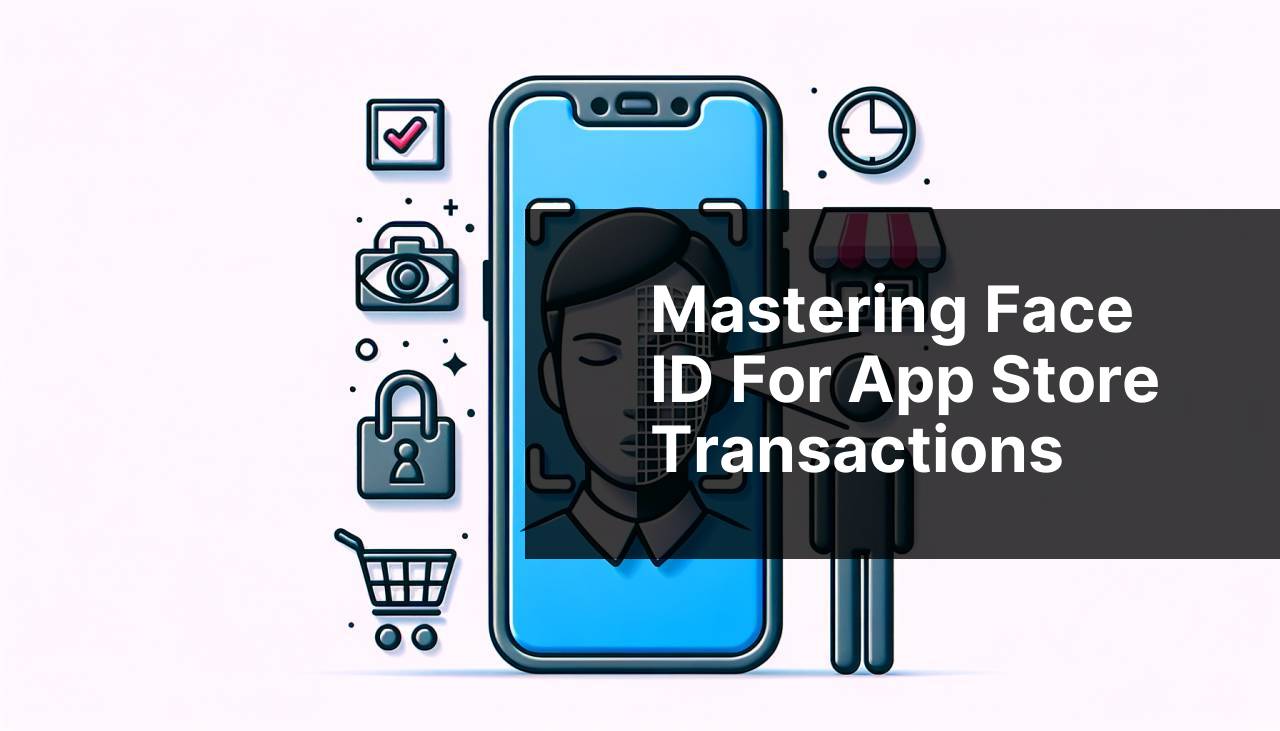
In this digital age, security and convenience go hand-in-hand, especially when it comes to managing apps and financial information. If you’re using an Apple device, you’ve likely heard of or used Face ID — a facial recognition system that provides an added layer of security. But did you know that you can also use Face ID to make purchases on the App Store? By leveraging Face ID, you can ensure that only you have access to your app purchases, subscriptions, and even in-app purchases. In this article, I will guide you through the steps to set up and use Face ID for the App Store, sharing tips and personal experiences along the way. This information will be invaluable to anyone looking to streamline their App Store transactions while maintaining top-notch security.
Common Scenarios:
Making Purchases on the App Store 🛍
- It is incredibly convenient to use Face ID for making purchases directly from the App Store. Gone are the days of typing in passwords every time you want to buy an app. With Face ID, the process is seamless and secure.
When using Face ID for the App Store, your face becomes your password. It’s a simple, quick, and reliable way to authenticate your ID. Here’s a breakdown of how you can effortlessly make those purchases using Face ID.
Approving Subscriptions 📅
- Another frequent scenario where Face ID becomes invaluable is when you’re managing subscriptions. Be it music, news, or lifestyle apps — subscriptions are easier to handle using Face ID. The traditional method of entering a password can be cumbersome and disrupt your experience.
With Face ID, all you have to do is glance at your device to approve or decline a subscription. The face recognition system takes care of the rest, making subscription management a breeze.
In-App Purchases 🕹
- If you frequently make in-app purchases in games or various applications, Face ID comes in handy for quick and secure transactions. Whether you’re buying extra lives in a game or additional features in an app, Face ID ensures the transaction is both safe and swift.
By using Face ID for in-app purchases, you eliminate the risk of needing to remember or mistype passwords, making your user experience more streamlined.
Step-by-Step Guide. How To Use Face Id For App Store:
Method 1: Setting Up Face ID 🛠
- Open the Settings app on your Apple device.
- Scroll down to find Face ID & Passcode and tap on it.
- Enter your current passcode to proceed.
- Tap on Set Up Face ID and follow the on-screen instructions to scan your face. Ensure you hold your device at a comfortable angle and move your head slowly to complete the circle.
- Once done, tap on Done. Your Face ID is now set up!
Note: Ensure your device supports Face ID before attempting to set it up.
Conclusion: Setting up Face ID is straightforward and paves the way for secure and convenient App Store transactions.
Method 2: Enabling Face ID for App Store 📱
- Open the Settings app on your device.
- Scroll down and tap on Face ID & Passcode.
- Enter your passcode to proceed.
- Toggle on the switch next to iTunes & App Store.
- Follow the prompts to complete the setup.
Note: Make sure you’ve already set up Face ID on your device before enabling it for App Store transactions.
Conclusion: Enabling Face ID for App Store transactions adds an extra layer of security and convenience, making it easier for you to make purchases without repeatedly entering your password.
Method 3: Making a Purchase 🛒
- Open the App Store on your device.
- Find the app you wish to purchase and tap on the price button.
- A confirmation pop-up will appear, displaying the app’s price and any additional information.
- Double-click the side button on your device to initiate the Face ID scan.
- Look at your device to allow Face ID to authenticate your purchase.
- Once the scan is complete, the purchase will be processed, and the app will start downloading automatically.
Note: Ensure your device is connected to the internet for the purchase to be processed.
Conclusion: Completing App Store purchases with Face ID is fast, easy, and secures your transactions efficiently.
Method 4: Approving Subscriptions 📆
- Open the app that requires a subscription or navigate to the subscription section in the App Store.
- Select the subscription plan you need and tap on Subscribe.
- A confirmation screen will popup, outlining the details of your subscription.
- Double-click the side button on your device to activate the Face ID scan.
- Look at your device to complete the Face ID authentication process.
- Once authenticated, your subscription will be activated.
Note: Ensure that the app you’re subscribing to supports Face ID for a seamless experience.
Conclusion: Managing subscriptions using Face ID saves time and ensures that you are the only person who can authorize them.
Method 5: Enabling Face ID for In-App Purchases 🎮
- Open the Settings app on your device.
- Scroll down and tap on Face ID & Passcode.
- Enter your passcode to proceed.
- Toggle on the switch next to iTunes & App Store if it isn’t already enabled.
- Open the app from which you want to make in-app purchases and initiate a transaction.
- Double-click the side button for Face ID to authenticate it.
Note: Some apps may require additional authorization settings; ensure your app is up-to-date.
Conclusion: Using Face ID for in-app purchases enhances security and streamlines the purchasing process within apps.
Precautions and Tips:
Helpful Hints for a Smooth Experience 🤓
- Ensure your face is clearly visible, with minimal obstructions like glasses or hats, to enhance Face ID accuracy.
- Keep your device up-to-date with the latest iOS version to benefit from enhanced Face ID features and security updates.
- Regularly check the App Store settings to ensure Face ID is enabled and functioning correctly.
- Explore additional security features in Face ID settings to further protect your device and data.
- For any issues, consult Apple’s official support at Apple Support.
Additional Insights
Face ID technology has transformed how we interact with our devices, making authentication more secure and user-friendly. It’s fascinating to see how such an advanced technology can simplify daily tasks. However, there are a few nuances that might interest you.
Beyond the App Store, Face ID can also be used to unlock your device readily, sign into various apps, and even autofill passwords on websites. This multi-functional tool reduces the hassle of entering passwords manually, thus saving time and improving security. To learn how to use Face ID for autofill passwords, you can visit Apple’s Official Guide on Face ID.
An intriguing aspect of Face ID is its Adaptive Recognition feature. The system uses machine learning to recognize changes in your appearance, such as facial hair or glasses, improving its accuracy over time. This adaptability ensures that your Face ID remains reliable even as your appearance evolves.
Moreover, Face ID data is securely stored on your device in the Secure Enclave, which ensures that your facial information is never released to anyone, including Apple. For a deep dive into privacy measures related to Face ID, visit Apple’s Privacy Overview.
The versatility of Face ID extends to family sharing as well. If you’re under Family Sharing, you can use Face ID to approve download requests from other family members, making it convenient for parents managing their children’s app downloads. You can find more about Family Sharing at Apple’s Family Sharing Guide.
Lastly, if you encounter any issues with Face ID, such as it not recognizing you or not functioning, make sure to reset Face ID and set it up again. You can find troubleshooting tips and tricks on Apple Discussions.
Conclusion:
FAQ
How do you enable Face ID for App Store purchases?
Navigate to Settings, tap on Face ID & Passcode, enter your passcode, and toggle on iTunes & App Store to allow Face ID for app purchases.
Can I use Face ID to download free apps?
Yes, once Face ID is enabled for App Store, it can be used for both free and paid app downloads.
Is it possible to use Face ID with multiple Apple IDs on the same device?
Yes, you can enable Face ID for any Apple ID signed into the App Store on your device.
How do I disable Face ID for App Store purchases?
Go to Settings, tap Face ID & Passcode, enter your passcode, and toggle off iTunes & App Store to disable Face ID for app purchases.
What should I do if Face ID doesn’t work for App Store?
First, ensure that Face ID is set up correctly. If issues persist, you may need to reset Face ID in Settings or restart your device.
Does Face ID work with family sharing for App Store purchases?
Face ID will authenticate the primary Apple ID holder’s purchases, but family members need their own authentication methods.
How do I change the requirements for Face ID in the App Store?
In Face ID & Passcode settings, you can customize and toggle Face ID options for different App Store activities.
Can Face ID be used for in-app purchases?
Yes, if Face ID is enabled for the App Store, it can also authenticate in-app purchases requiring your Apple ID password.
What security measures are in place for using Face ID in the App Store?
Apple employs advanced secure hardware and software technologies to ensure Face ID authentication data remains protected and encrypted.
Is Face ID required for all App Store purchases on Face ID-enabled devices?
While Face ID is a convenient option, users can disable it and return to using their Apple ID password if preferred. For more detailed steps and troubleshooting, visit Apple Support or check out the latest updates on Apple Developer.
