How to Recover Corrupted SD Card: An In-Depth Guide
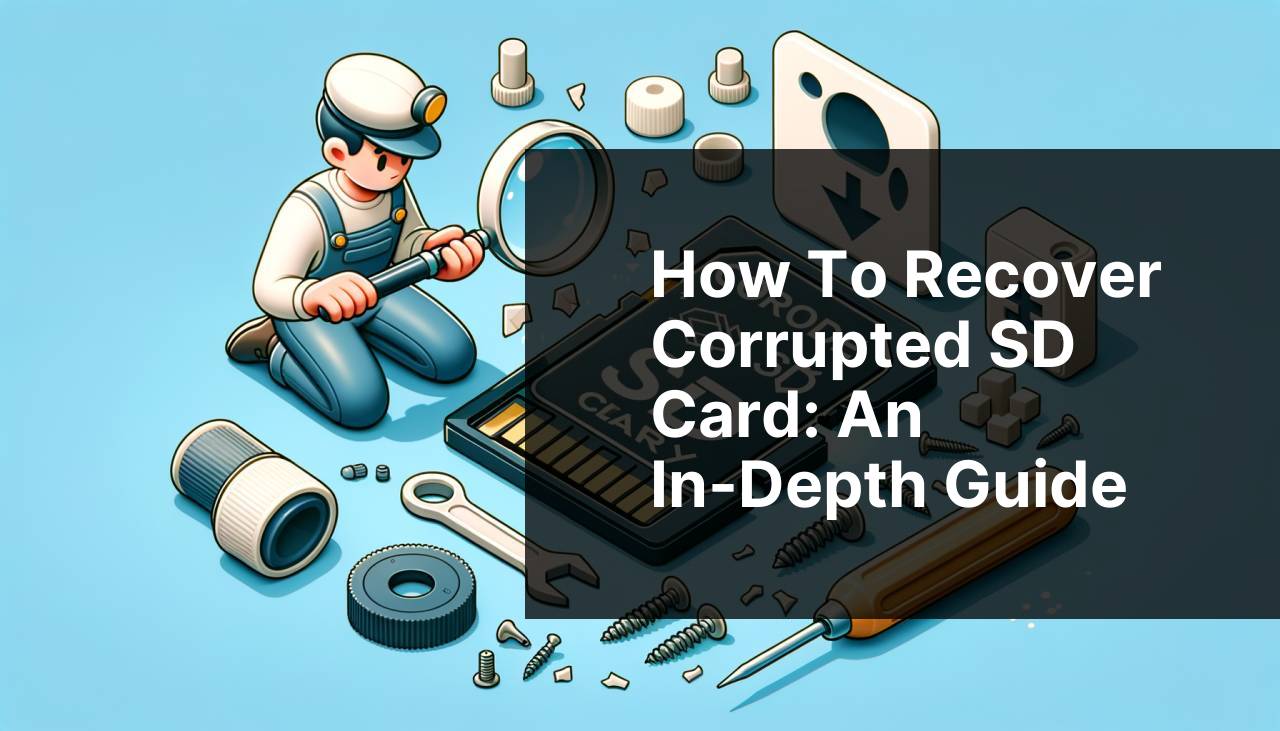
Experiencing a corrupted SD card can be a daunting situation, especially when important files like photos, videos, and documents are at stake. For those who rely heavily on these portable storage devices, finding effective methods to recover corrupted SD cards is crucial. Various techniques and tools can be employed to retrieve lost data, and in this guide, I’ll take you through both basic and advanced solutions. Let’s dive into some practical approaches to solving this common problem, including an in-depth look at the highly recommended Disk Drill app.
Common Scenarios:
Accidentally Ejecting the SD Card 📤
- One frequent cause of a corrupted SD card is accidentally ejecting it from your device
- This can happen while transferring files
- The sudden disconnection can disrupt the data writing process, leading to corruption
- Always make sure to safely eject your SD card to avoid this issue
Frequent Use and Wear Out 💾
- Another common scenario is the frequent use of the SD card
- Over time, repeated read and write cycles can wear out the card
- This often leads to data corruption, especially if the card is used to its maximum capacity
- Consider replacing your SD card periodically to avoid data loss
Virus and Malware Infection 🦠
- SD cards are susceptible to viruses and malware
- Connecting your SD card to an infected device can cause data corruption
- Using a reliable antivirus program is essential for protecting your data
Step-by-Step Guide. Recover Corrupted Sd Card:
Method 1: Using Disk Drill 🛠
- Download and install Disk Drill from the official website here
- Insert the corrupted SD card into your computer
- Launch Disk Drill and select the SD card from the list of available drives
- Click on the ‘Recover’ button to start the scanning process
- Once the scan is complete, preview and select the files you wish to recover, then click ‘Recover’ again
Note: Disk Drill is renowned for its user-friendly interface and powerful recovery features, making it an excellent choice for beginners and advanced users alike.
Conclusion: Disk Drill offers a comprehensive solution for retrieving lost data from corrupted SD cards, ensuring a high success rate.
Method 2: Using CHKDSK Command 🖥
- Connect the corrupted SD card to your computer
- Open Command Prompt by typing ‘cmd’ in the search bar and selecting ‘Run as administrator’
- Type the command ‘chkdsk X: /f’ (replace ‘X’ with the drive letter of your SD card) and press Enter
- Wait for the process to complete; CHKDSK will attempt to fix any errors on the SD card
- Once done, check if the files are accessible
Note: This method is most effective for fixing minor file system errors.
Conclusion: Using the CHKDSK command is a quick and free way to repair file system errors on your SD card.
Method 3: Using Windows File Recovery Tool 🛠
- Download and install the Windows File Recovery tool from the Microsoft Store
- Open the application and follow the on-screen instructions to set it up
- Run a scan on your SD card to search for lost files
- Select the files you wish to recover and choose a save location
- Click ‘Recover’ to restore the selected files
Note: This tool is particularly useful for users who prefer an integrated Microsoft solution.
Conclusion: Windows File Recovery offers a reliable way to recover lost data using a familiar Microsoft interface.
Method 4: Using PhotoRec 📸
- Download and install PhotoRec from the official website
- Insert your SD card and launch PhotoRec
- Select the SD card and choose the partition to scan
- Choose the file types you want to recover
- Start the recovery process and wait for it to complete
Note: PhotoRec is a powerful tool known for recovering various file types, especially photos and videos.
Conclusion: PhotoRec is an excellent choice for advanced users looking for a robust recovery tool with extensive capabilities.
Method 5: Using Recuva 🛠
- Download and install Recuva from the official website
- Insert the corrupted SD card into your computer
- Launch Recuva and select ‘Advanced Mode’
- Choose the SD card and click ‘Scan’ to find lost files
- Select the files to recover and click ‘Recover’
Note: Recuva is known for its simplicity and user-friendly interface.
Conclusion: Recuva provides a straightforward approach to recovering files, making it ideal for novice users.
Method 6: Using Linux Terminal 🐧
- Insert the corrupted SD card into your Linux computer
- Open the Terminal
- Type ‘sudo fsck /dev/sdX’ (replace ‘X’ with your SD card identifier) and press Enter
- Wait for the process to complete as the system checks and repairs the file system
- Check if the files are accessible after the repair
Note: This method requires basic knowledge of Linux commands.
Conclusion: Using the Linux Terminal is a powerful way to repair file system errors on your SD card for Linux users.
Watch on Youtube: How to Recover Corrupted SD Card: An In-Depth Guide
Precautions and Tips:
Best Practices for SD Card Maintenance 🧐
- Avoid exposing your SD card to extreme temperatures; it can cause data corruption
- Always safely eject your SD card before removing it from the device
- Regularly back up important data to other storage devices like external hard drives or cloud storage solutions
- Use reliable antivirus software to protect your SD card from viruses and malware
Choosing the Right SD Card 💡
- Opt for SD cards from reputable manufacturers to ensure quality and reliability
- Consider the class and speed rating appropriate for your usage, such as Class 10 for high-resolution video recording
- Avoid using unbranded or extremely cheap SD cards, as they are more prone to failure
Regularly Check for Errors 🧩
- Periodically run error-checking tools like CHKDSK to identify and fix potential issues
- Format your SD card using your device’s recommended format method to refresh its file system
- Monitor the storage capacity and avoid filling it to full capacity(should always leave some free space)
Additional Insights
Delving deeper into SD card recovery, it’s important to understand a few technical aspects that can enhance the recovery process. For instance, knowing the difference between file system corruption and physical damage can guide you to select the correct recovery method.
File system corruption typically occurs due to improper ejection, software issues, or virus infections. In such cases, software-based recovery tools like Disk Drill or the Windows File Recovery tool are generally effective. They scan the storage media for residual fragments of files and piece them together.
On the other hand, physical damage to an SD card, such as damage to the connectors or internal circuits, might require professional services. Companies specializing in data recovery can often retrieve data from physically damaged cards, but this process can be expensive.
Additionally, for those who often work with sensitive data, implementing a solid backup strategy can be a lifesaver. Regularly copying essential files to cloud storage options like Google Drive or Dropbox ensures that an issue with your SD card won’t be catastrophic. Understanding the principles of data backup and employing them can prevent the stress and anxiety associated with potential data loss.
Furthermore, users should also be aware of the types of SD cards available in the market. Different classes and speeds are suitable for various applications. For instance, a Class 10 SD card is optimized for high-resolution video recording and is less prone to performance issues compared to lower-class cards.
To sum up, having a good mix of technical knowledge and practical habits can go a long way in preventing and mitigating SD card corruption issues. By carefully choosing your SD cards, protecting them from physical harm, and employing a reliable backup system, you can ensure that your data remains safe and recoverable.
Conclusion:
In conclusion, dealing with a corrupted SD card can be a stressful experience, but with the right tools and methods, recovery is often possible. From advanced software like Disk Drill to built-in functionalities like CHKDSK, users have multiple options to turn to. Employing good data management practices and regular backups can significantly reduce the risk of data loss in the future.
For more detailed recovery guides, you can explore Medium’s take on data recovery.
Remember, being proactive about your data’s safety is the key to avoiding the complexities of data recovery altogether.
Check out Ace Data Recovery’s forum posts, where data recovery topics on Mac, Windows, and smartphones are explained with ease. Tutorials and expert insights from tech gurus help simplify the process.
FAQ
What initial steps can you take to check if an SD card is corrupted?
First, confirm the card's condition by using a different device or card reader. Testing in multiple devices can rule out device-specific issues.
How do you recover data from a corrupted SD card using CHKDSK?
Open Command Prompt and type chkdsk [SD card letter]: /f to scan and fix errors on the card. This might restore access to your files.
What precautions should you take before disc formatting?
Back up any accessible data. Formatting erases everything on the card, and while it can fix corruption, it’s crucial to save important files first.
Can data recovery software help with a corrupted SD card?
Yes, programs like Recuva and EaseUS can recover lost and deleted data. They scan the card for recoverable files.
What are physical signs of a damaged SD card?
Look for visible damage like cracks or bends. Discoloration, warping, or debris in the metal contacts can also indicate physical damage.
Is it possible to recover data from a physically damaged SD card?
Data recovery services, although costly, can often recover files from damaged cards. These professionals have specialized equipment to extract data.
How does formatting an SD card help with corruption issues?
Formatting rewrites the file system, which can eliminate corruption and make the card usable again. Always back up data first.
What file system should be used when formatting an SD card?
Choose FAT32 or exFAT based on the intended use. FAT32 for compatibility with most devices, and exFAT for larger files and modern devices.
Where can you find trustworthy data recovery services?
How can you prevent future SD card corruption?
Avoid unsafe ejection of the card and ensure devices are powered off before removing the card. Regularly back up data and use protective cases.
