How to Delete Duplicate Photos on iPhone: A Detailed Guide
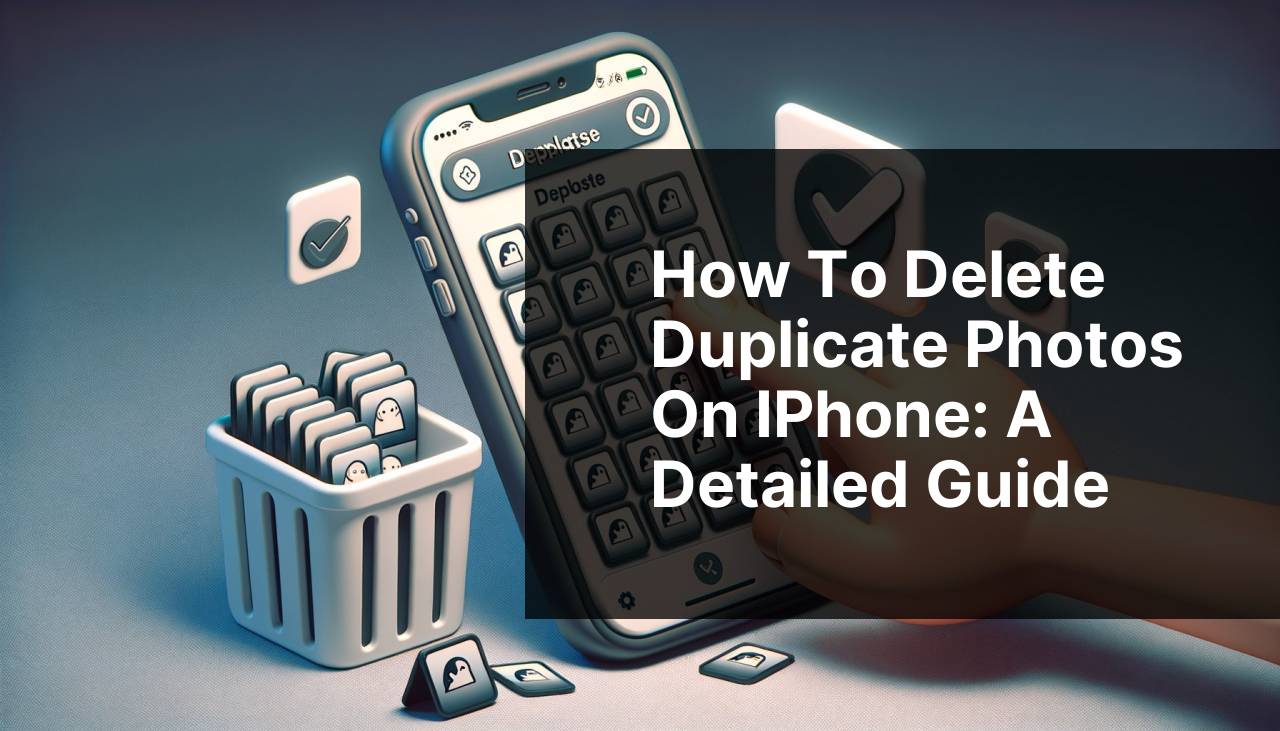
If you’re like most iPhone users, you’ve probably found yourself drowning in a sea of duplicate photos. These duplicates can clutter your storage and make it difficult to find the photos you actually want to keep. Fortunately, there are several methods to clear out these unwanted duplicates. Here, we’ll explore a variety of ways, from manual deletions to specialized apps, so you can choose the one that works best for you. As storage space becomes increasingly limited, having an organized photo library is more important than ever. To assist in this endeavor, let’s dive into the steps for how to delete duplicate photos on your iPhone.
Common Scenarios:
‘Running Out of Storage Space’ 📉
- Finding out that you have zero storage left can be frustrating, especially when duplicate photos are taking up unnecessary space.
- Getting the ‘Storage Almost Full’ notification repeatedly.
- Unable to download new apps or take more photos due to limited storage.
The quickest way to resolve this is by removing those pesky duplicate photos. Not only does this free up valuable storage, but it also makes managing your photo library much simpler.
‘Finding Specific Photos’ 🔍
- Having thousands of photos on your iPhone can make it difficult to locate specific images.
- Duplicate photos can make browsing through your gallery a time-consuming task.
- Your phone’s search functionality becomes less effective when there are multiple copies of the same photo.
Deleting these duplicates will streamline your photo library and make it easier to find what you’re looking for.
‘Transferring Photos to Other Devices’ 🔄
- When transferring images to another device or cloud storage, duplicates can slow down the process.
- Duplications can also increase the amount of storage space required on the new device.
- Proper organization beforehand can save you time and reduce the risk of running out of storage on both devices.
Before transferring, it’s best to clean up your library by removing duplicates.
Step-by-Step Guide. How To Delete Duplicate Photos On Iphone:
Method 1: ‘Manual Search and Delete’ 🔍
- Open the Photos app on your iPhone.
- Go to the Albums tab and select All Photos.
- Manually scroll through your photos and select the duplicates.
- Tap the Trash icon to delete the selected duplicates.
- Confirm deletion by tapping Delete Photo.
Note: This method is time-consuming and may not catch all duplicates.
Conclusion: If you have just a few photos, this method can be effective. However, for larger libraries, it may not be feasible.
Method 2: ‘Using the Files App’ 📂
- Open the Files app on your iPhone.
- Navigate to the folder where your photos are stored.
- Select the duplicates by tapping on them.
- Tap the Trash icon to delete the selected files.
- Confirm the deletion by tapping Delete.
Note: The Files app offers more control but might not identify duplicates automatically.
Conclusion: Good for those who manage their photos using the Files app.
Method 3: ‘Deleting via iCloud’ ☁
- Open Settings and tap on your Apple ID.
- Select iCloud and then Photos.
- Open Photos app on your iPhone and then go to All Photos.
- Manually select and delete duplicate images.
- Changes will be synced across all your Apple devices via iCloud.
Note: This method is useful for those who use iCloud Photos.
Conclusion: Synchronizes deletions across all devices, maintaining consistency.
Method 4: ‘Using Google Photos’ 📸
- Download and open Google Photos app from the App Store.
- Sign in with your Google account and sync your photos.
- Use the Photos tab to browse through your images.
- Google Photos often suggests duplicate photos for deletion.
- Follow their suggestions and delete the identified duplicates.
Note: This method provides a secondary backup of your photos before deletion.
Conclusion: Good integration with Google services and identifies duplicates efficiently.
Method 5: ‘Third-Party Apps’ 🛠
- Open the App Store and search for a duplicate photo removal app.
- Download a reputable app like Gemini Photos or Remo Duplicate Photos Remover.
- Open the app and grant it necessary permissions.
- Select Scan for Duplicates and let the app do its work.
- Review the detected duplicates and confirm deletion.
Note: Always read reviews and ratings before downloading third-party apps.
Conclusion: This method can save time and is often more accurate.
Method 6: ‘Using a Computer’ 💻
- Connect your iPhone to your computer using a USB cable.
- Open a photo management program like Photos on macOS or Windows Photos.
- Import your photos to the computer.
- Use the program’s built-in tools to find and delete duplicate photos.
- Sync the cleaned-up photo library back to your iPhone.
Note: Requires a computer and some time for syncing.
Conclusion: This method offers powerful tools for photo management, but is best for those comfortable using a computer.
Watch on Youtube: How to Delete Duplicate Photos on iPhone: A Detailed Guide
Precautions and Tips:
‘Best Practices for Photo Management’ 📸
- Regularly review your photo library to delete unwanted images, including duplicates.
- Use a cloud storage service to keep an additional backup of your photos before making any deletions.
- Consider using the Favorites feature to easily mark and find your most important photos.
- Take advantage of built-in album features to organize your photos more effectively.
- Always keep your apps and iOS updated to benefit from the latest features and improvements in photo management.
Following these tips can help you maintain a clean, easily navigable photo library.
Additional Resources
While managing duplicate photos can be daunting, numerous resources can assist you in this task. Apple’s official support website offers detailed guides on how to manage and delete photos, which can be very informative if you’re new to this. Visit https://support.apple.com/iphone for more detailed instructions.
There are also community forums, like Reddit’s Apple subreddit, where users frequently discuss tips and tricks for managing iPhone storage. Engage in these discussions by visiting https://www.reddit.com/r/apple/ for real-life advice from fellow iPhone users.
If you’re interested in using third-party apps but are unsure which one to choose, you might find user reviews helpful. Websites like https://www.trustpilot.com offer reviews and ratings for numerous apps, helping you make an informed decision.
Finally, keeping your iPhone’s software updated is crucial for optimal performance and storage management. Apple continually improves its built-in features, making it easier for you to manage your photos. For the latest updates and features, visit https://www.apple.com/ios/.
Conclusion:
In conclusion, removing duplicate photos from your iPhone can greatly enhance the performance and usability of your device. Whether you opt for manual methods or decide to use specialized apps, the key is to regularly maintain your photo library. By doing so, you’ll not only free up valuable storage space, but also make it easier to find and enjoy your favorite memories. If you’re interested in exploring various tools for this task, check out this detailed review of ios cleaner apps on InsanelyMac, which offers in-depth insights into some of the best iOS cleaner apps available.
Don’t let duplicate photos clutter your digital life. Use these methods and tips to keep your iPhone’s photo library organized and efficient.
FAQ
How can I identify duplicate photos on my iPhone?
To identify duplicate photos, open the Photos app and navigate to the Albums tab. Scroll down and select Duplicates under Utilities.
Is there a way to manually delete duplicate photos?
Yes, manually delete duplicates by selecting the duplicate in the Duplicates album, tapping Select, and then Delete. Confirm deletion in the dialog box.
What third-party apps help to delete duplicate photos?
There are several third-party apps, like Gemini Photos and Remo Duplicate Photos Remover, available on the App Store that can help remove duplicates efficiently.
Can iCloud Photos help manage duplicate photos?
iCloud Photos synchronizes your photos but doesn’t automatically delete duplicates. You need to manually remove them or use third-party apps for better management.
What should I consider before deleting duplicate photos?
Ensure backups of critical photos are done before deletion to prevent losing important memories. Check each duplicate for any editing differences before removing.
Is there an automatic method to delete duplicate photos on iOS?
While iOS does not offer a built-in automatic method, you can use third-party apps or the manually manage option to delete duplicates effectively.
How often should I check for duplicate photos on my iPhone?
It’s advisable to check for duplicates every few months, especially if you take a large number of photos regularly, to keep your library organized.
Can Photos app handle duplicates in Shared Albums?
The Photos app treats Shared Albums separately. You’ll need to manage duplicates in Shared Albums individually, as they don’t sync with the main library’s duplicates.
What are system requirements for third-party duplicate photo apps?
Most duplicate photo apps require iOS 13 or later and sufficient storage space to run properly. Check the specific app's requirements in the App Store.
Where can I find more information about iPhone photo management?
For in-depth resources, visit the Apple iPhone page and the Apple Support page.
