Recovering Deleted Photos from a Hidden Folder: Step-by-Step Guide
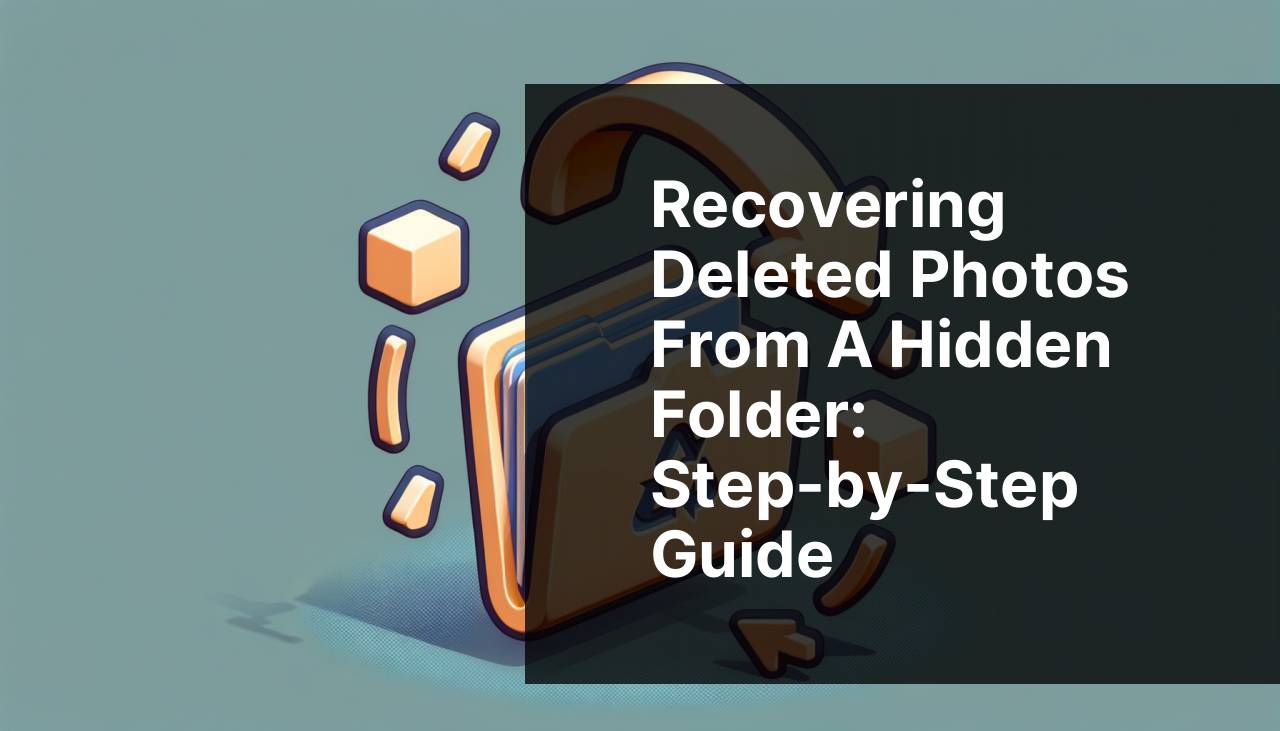
Deleting photos accidentally can be frustrating, especially when they were stored in a hidden folder. Whether it’s due to a mishap, an overzealous cleanup, or a technical glitch, losing important photos can be distressing. Thankfully, there are several methods to recover deleted photos from hidden folders using various tools and techniques. This guide will walk you through numerous ways to reclaim your valuable pictures.
Common Scenarios:
Accidentally Deleted a Hidden Folder 📂
- In this scenario, users might accidentally delete a hidden folder and realize afterward that it contained important photos.
It’s easy to overlook or forget about files stored in hidden folders. If a folder containing photos is hidden, deleting it might seem inconsequential at first. But panic sets in once you remember the photos you just erased. Thankfully, there are solutions available to retrieve deleted photos from these hidden locations.
Technical Glitch Caused Loss of Photos ⚡
- Technical issues such as software crashes or system errors can lead to the loss of photos in hidden folders.
Technical glitches are often unpredictable. A software crash or system error can sometimes cause files stored in hidden folders to disappear. This situation can be frustrating, but the chances of recovering photos remain high with the right approach and tools.
Overzealous Cleanup 🧹
- In this case, users may delete hidden folders while trying to free up space, only to later realize they contained important photos.
During a thorough cleanup spree, hidden folders might get deleted if they’re mistaken for redundant. Realizing afterward that these folders held cherished memories can be upsetting. However, there is still hope to recover deleted photos if acted upon quickly.
Step-by-Step Guide. How To Recover Deleted Photos From A Hidden Folder:
Method 1: Use Recycle Bin 🗑
- Open the Recycle Bin by double-clicking on its icon on your desktop.
- Search for the deleted hidden folder or the photos within the Recycle Bin.
- Right-click on the desired photos or the folder and click Restore.
- Check the original location to ensure the files are restored.
- If you cannot find the hidden folder, it may have been permanently deleted.
Note: Files are often first moved to the Recycle Bin before permanent deletion, making it the easiest solution for recovery.
Conclusion: The Recycle Bin is your first stop when trying to recover deleted files, including photos from hidden folders.
Method 2: Show Hidden Files and Folders 🔍
- Open File Explorer on your computer.
- Click on the View tab located at the top.
- In the Show/hide group, check the box for Hidden items.
- Navigate to the folder where your hidden photos might be stored.
- If the folder is found, check for deleted photos within and attempt to restore them.
Note: Ensure you have enabled viewing hidden items, as this might bring back your lost photos.
Conclusion: Sometimes the photos are just hidden, and enabling the option to show hidden files can help locate and restore them.
Method 3: Use Previous Versions 🕒
- Right-click on the folder where the hidden folder was originally stored.
- Select Restore previous versions from the context menu.
- In the list of available previous versions, choose the one that dates before the deletion.
- Click Restore to retrieve the hidden folder.
- Check the folder to see if your photos are restored.
Note: This option is available if you have File History or System Restore enabled on your Windows system.
Conclusion: Utilizing previous versions can help you retrieve previous states of your files and recover deleted photos from hidden folders.
Method 4: Use Data Recovery Software 💻
- Install a reputable data recovery software like EaseUS, Recuva, or Disk Drill.
- Open the application and select the drive where the hidden folder was stored.
- Run a deep scan to search for deleted files.
- Once the scan is complete, navigate through the scan results to find your deleted photos.
- Save the recovered photos to a different drive or location.
Note: Avoid installing the recovery software on the same drive to prevent overwriting the deleted files.
Conclusion: Data recovery software offers a robust solution to retrieve deleted photos from hidden folders, even when other methods fail.
Method 5: Check Cloud Backups ☁
- Open your cloud storage service (e.g., Google Drive, OneDrive, Dropbox).
- Search for the hidden folder or photos within the cloud storage.
- Check the cloud storage trash/recycle bin as well for any deleted items.
- Right-click and restore the deleted photos or folders.
- Ensure the files are downloaded back onto your computer.
Note: Cloud storage services often keep deleted files for a certain period before they’re permanently removed.
Conclusion: Cloud backups provide an additional layer of protection and offer an easy way to restore deleted photos from hidden folders.
Method 6: Use Command Prompt (CMD) 🖥
- Open Command Prompt by typing ‘cmd’ in the search bar and running it as an administrator.
- Type chkdsk X: /f (replace X with the drive letter) and press Enter.
- After checking the drive, type attrib -h -r -s /s /d X:*.* (replace X with the drive letter).
- Press Enter and wait for the command to process. This command will unhide hidden folders and files.
- Check the drive for your hidden folder and recover the deleted photos.
Note: Using Command Prompt requires careful attention to commands. If unsure, seek professional assistance.
Conclusion: Command Prompt methods provide a way to unhide and recover files directly via command line input.
Method 7: Use a Professional Service 🧑
- Look for a reputable data recovery service in your area.
- Contact them and explain your situation.
- Provide them with the affected drive or device.
- Wait for the assessment and results.
- Receive your recovered photos once the service has completed the recovery process.
Note: This method is typically more costly but offers the highest chances of successful recovery, especially for critically important files.
Conclusion: Professional data recovery services are best for complex recovery cases where other methods have failed.
Watch on Youtube: Recovering Deleted Photos from a Hidden Folder: Step-by-Step Guide
Precautions and Tips:
Prevent Future Data Loss 🛡
- Regularly backup important photos and files to a reliable cloud service or external storage device.
- Ensure you have enabled system restore and keep File History turned on.
- Avoid over-cleaning and always double-check hidden folders before deletion.
- Use reputable antivirus and anti-malware software to protect against technical glitches leading to data loss.
Regular backups and proactive measures can save you from the stress of potentially losing important photos and files again.
Additional Insights
To effectively manage your files and prevent accidental deletions in the future, consider implementing some routine practices. Implementing a structured file organization system can help manage important files better. For more detailed steps, visit how to organize your documents effectively.
Keeping your operating system and software up-to-date is another preventive measure. Updates often bring enhancements and fixes that improve file management and protect against technical issues. Update your Windows 10 with the latest patch to enhance system stability.
Additionally, consider using a robust antivirus program to protect your files from malicious attacks that might lead to data loss. Check out the best antivirus software of 2024 for reliable protection.
Lastly, enabling features like File History or Time Machine for Mac users can significantly ease the process of file recovery. These features automatically back up your files, making recovery straightforward if you accidentally delete important documents. For more information, visit how to set up Time Machine on Mac.
Conclusion:
Recovering deleted photos from a hidden folder might seem daunting, but it is often achievable with the right tools and methods. This guide has outlined numerous ways, from using the Recycle Bin to employing professional data recovery services, ensuring you have a solution for every scenario. Being proactive with backups and cautious with your deletions can save time and stress in the future. For more information on showing hidden files and folders on Windows 11, learn more on LinkedIn.
For other valuable resources and recommendations, check links on CNET and TechRadar.
FAQ
How can I retrieve deleted photos from a hidden folder?
Check the Recycle Bin or Trash folder first. If not there, your next step involves using file recovery software designed to recover lost files from hidden folders.
Is it possible to recover deleted photos without software?
Sometimes, you can recover deleted files from your device's built-in recovery options, such as the Recycle Bin on Windows or Recent Items on macOS.
What kind of recovery software works best for hidden folders?
Use reliable data recovery software like Recuva or Disk Drill, both of which provide robust solutions for recovering deleted photos from hidden folders.
Can I recover deleted photos from my phone's hidden folder?
Yes, apps like Dr.Fone or DiskDigger can help you recover deleted photos from hidden folders on Android and iOS devices.
Are there any built-in tools for photo recovery in operating systems?
Yes, both Windows and macOS offer built-in tools like File History and Time Machine that can help recover lost photos if previously backed up.
What steps should I take before using recovery software?
Avoid writing new data to the storage device where the photos were deleted. This increases the likelihood of successful recovery.
How do I use Disk Drill for recovering photos from a hidden folder?
Install Disk Drill, scan the drive, and select the hidden folder for analysis. Recover the identified photos to a different storage location.
Are recovered photos always fully restored?
Not always. The success of photo recovery depends on how soon you attempt the recovery and whether new data overwrote the deleted files.
Can cloud services like Google Photos help in recovery?
Yes, if your photos were backed up to a cloud service like Google Photos or iCloud, you can restore deleted photos from their backup options.
Where can I find dependable recovery software or more information?
Visit reputable sources like Recuva and Disk Drill for reliable recovery tools and detailed guides on recovering photos from hidden folders.
