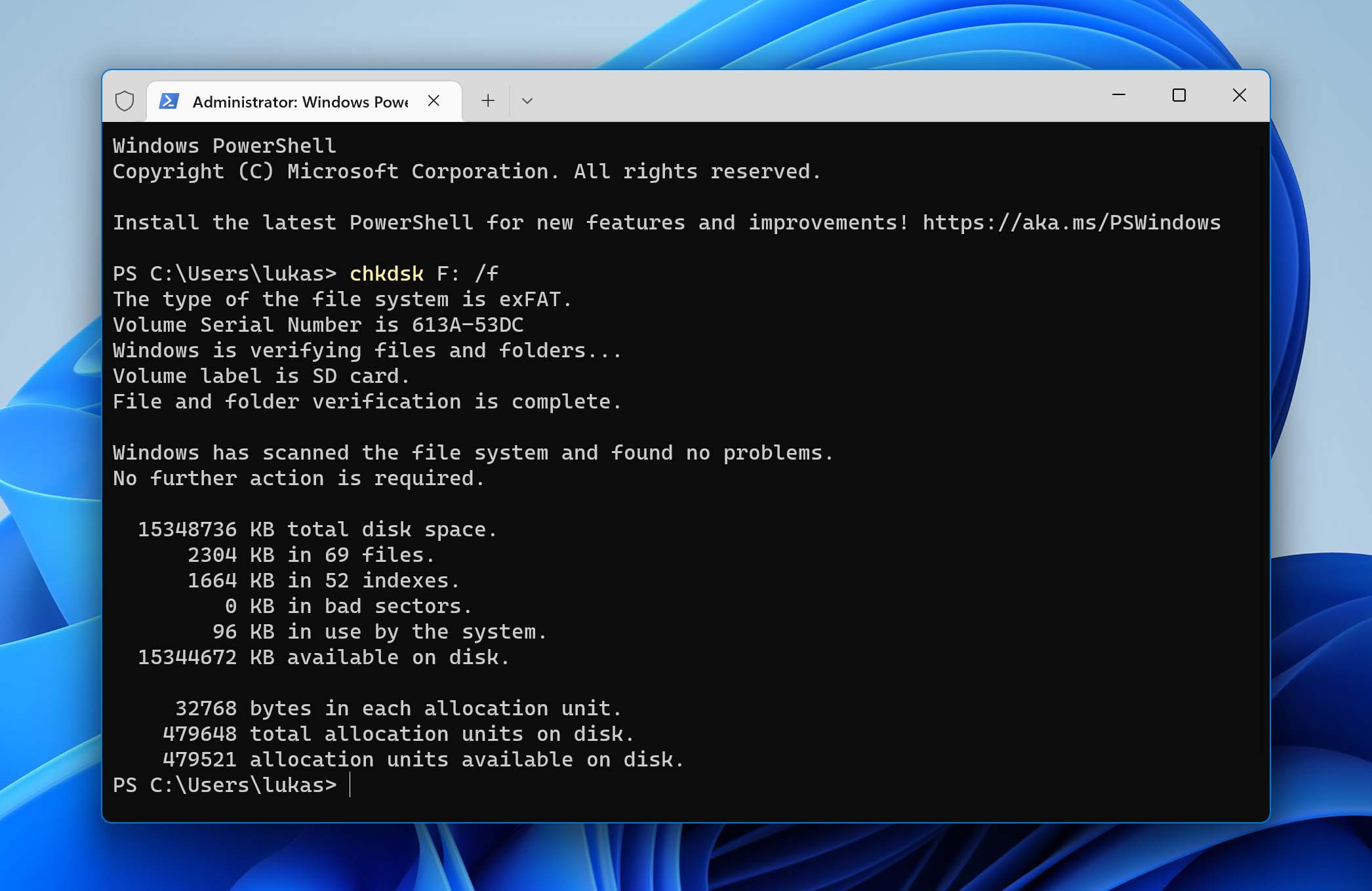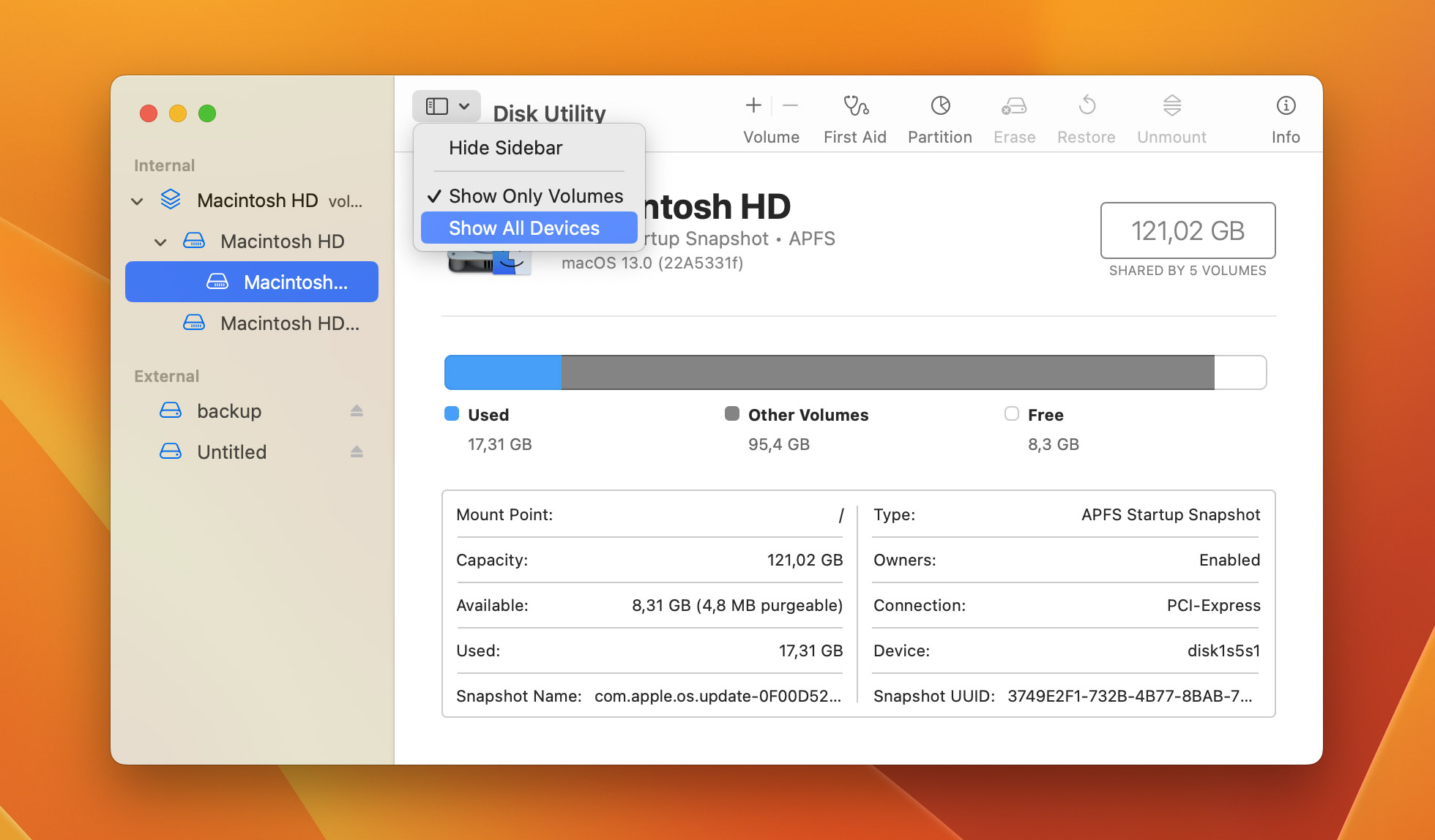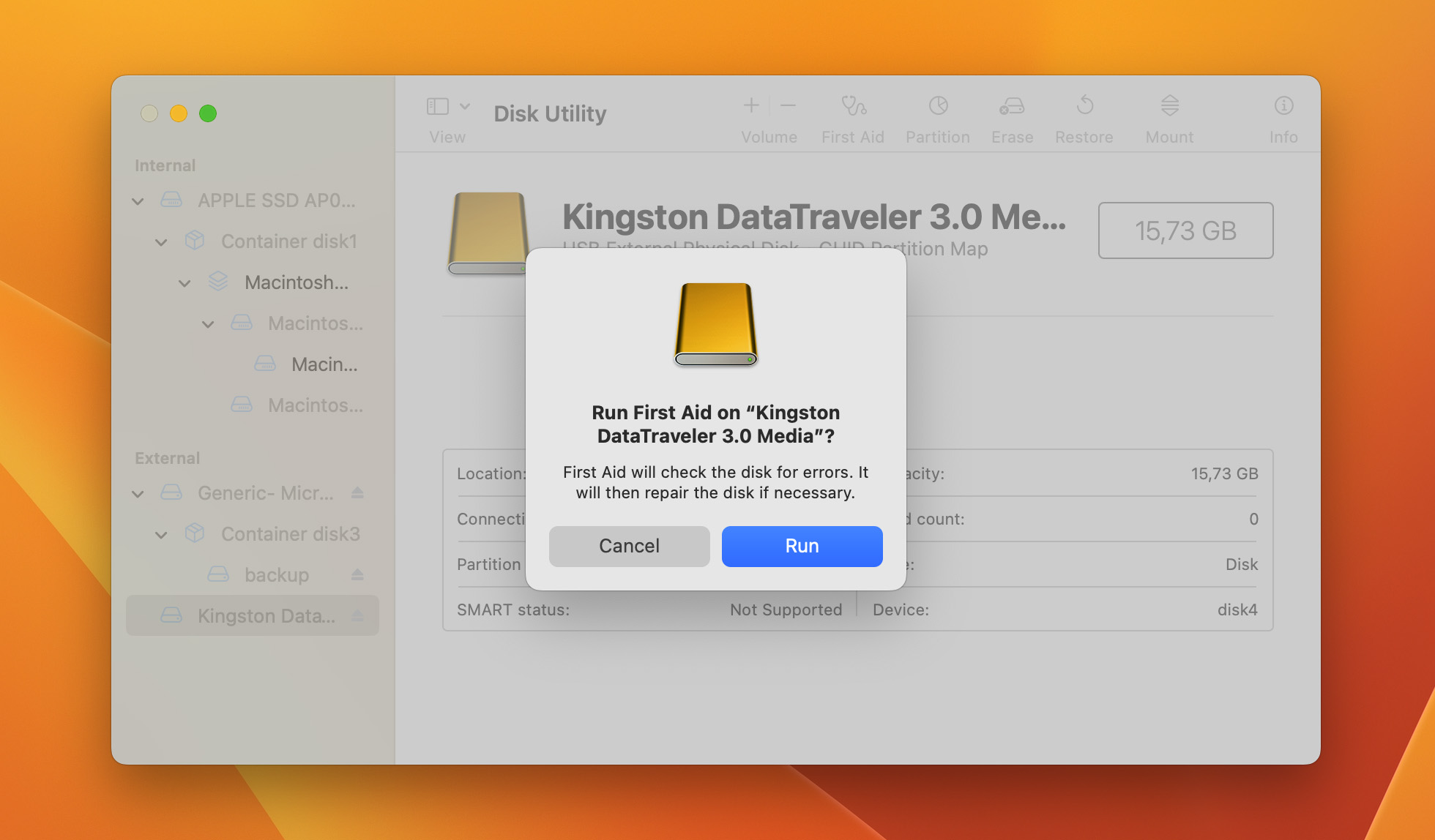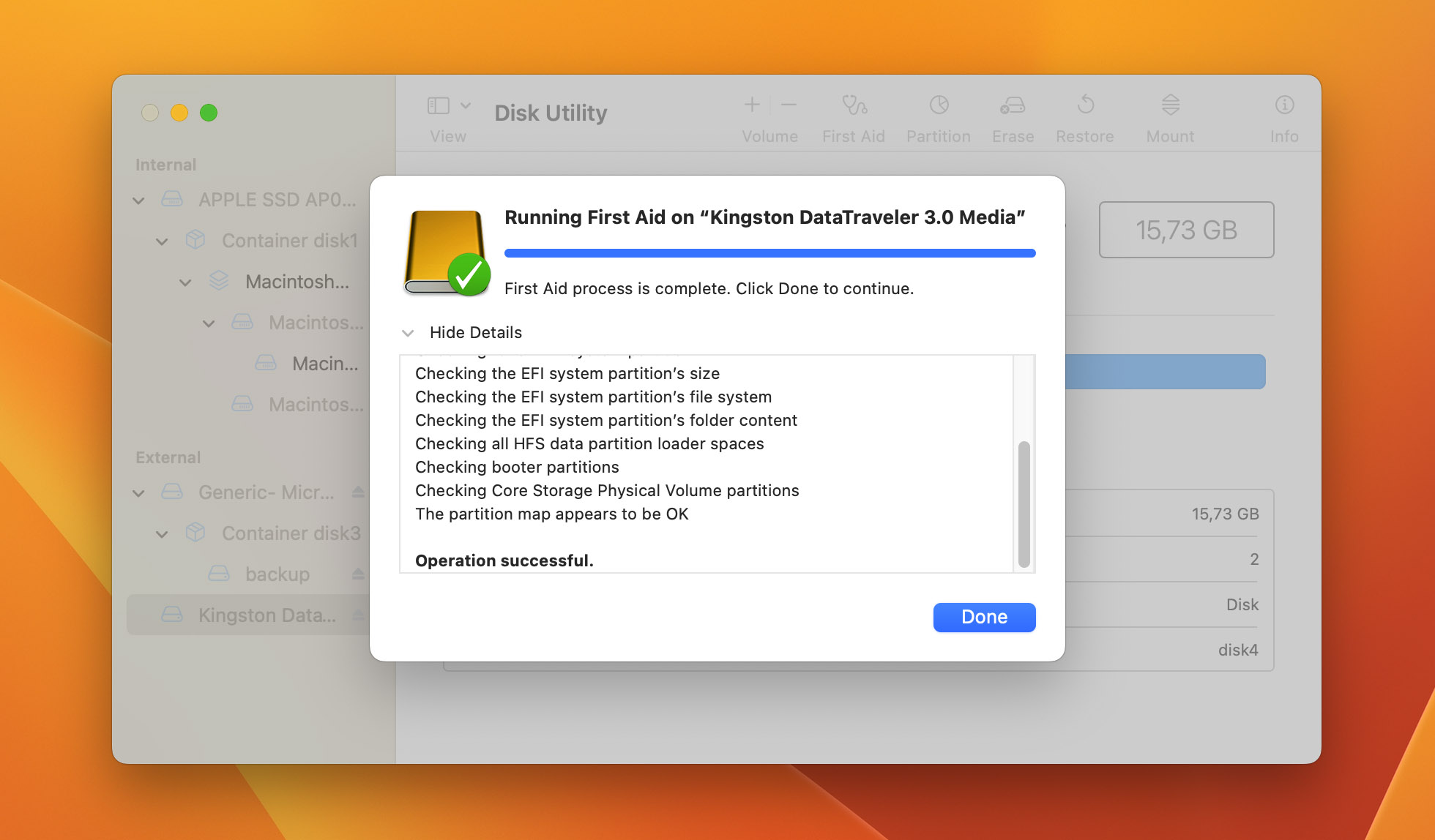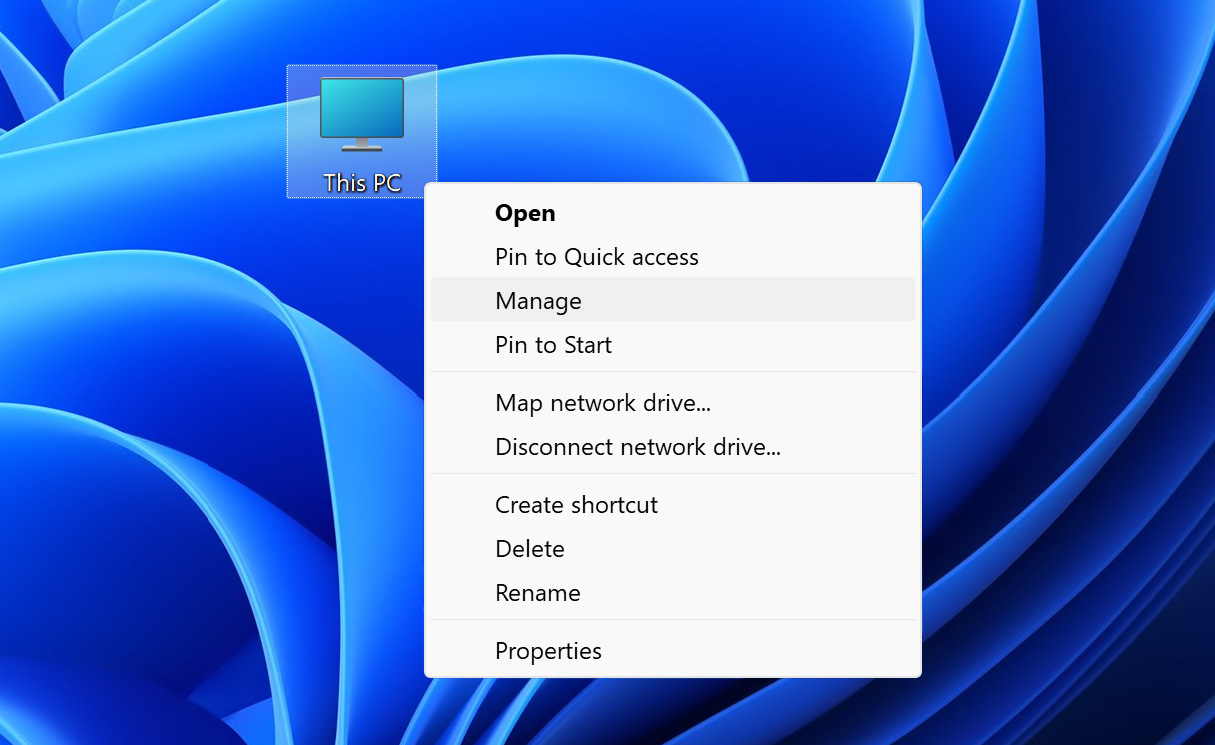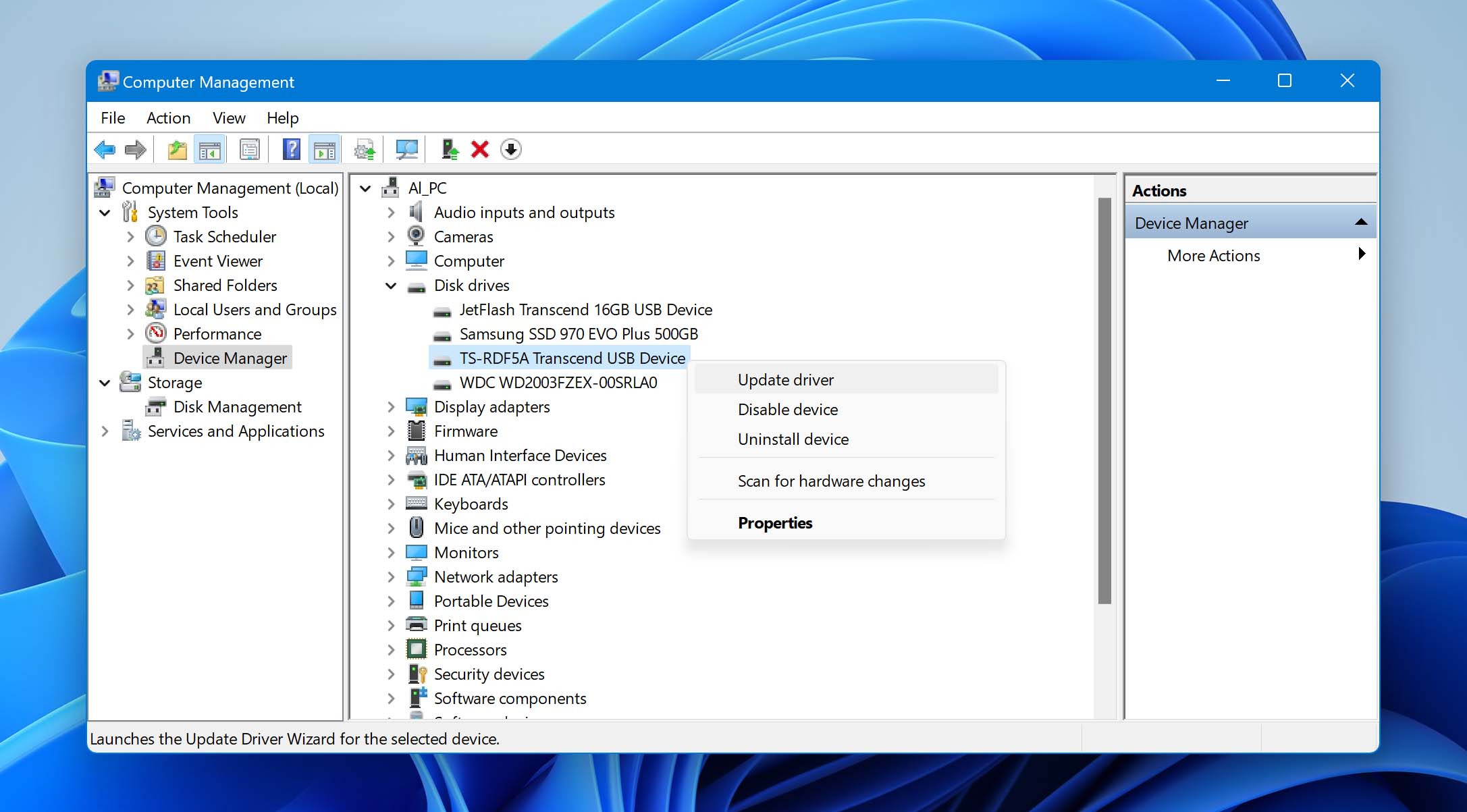Losing videos from a digital camera usually comes down to data loss from your SD memory card, where digital cameras store data. If this happens to you, always remember that it is best that you stop saving new data on the memory card to increase the chance of recovering your deleted files. You can also check your memory card for any physical damage.
Once you have done all the first aids for your SD card, you can explore many different ways to recover videos from the SD card. However, the best option you can easily do on your own is to use data recovery software.
Best Software to Recover Deleted Videos from Digital Camera
Plenty of data recovery apps to recover videos from different digital cameras are available for download online. Most of them offer a free trial and have paid versions to unlock their full features.
Sony and Canon are some of the most popular digital cameras nowadays. If you wish to recover deleted videos from Canon camera, the recovery apps we have listed will work great for these devices. Sony Handycam video recovery can also be performed using the said data recovery software.
Regardless of your brand and type of memory card, you can try out the best software for video memory card recovery based on our data recovery experience:
1. Disk Drill
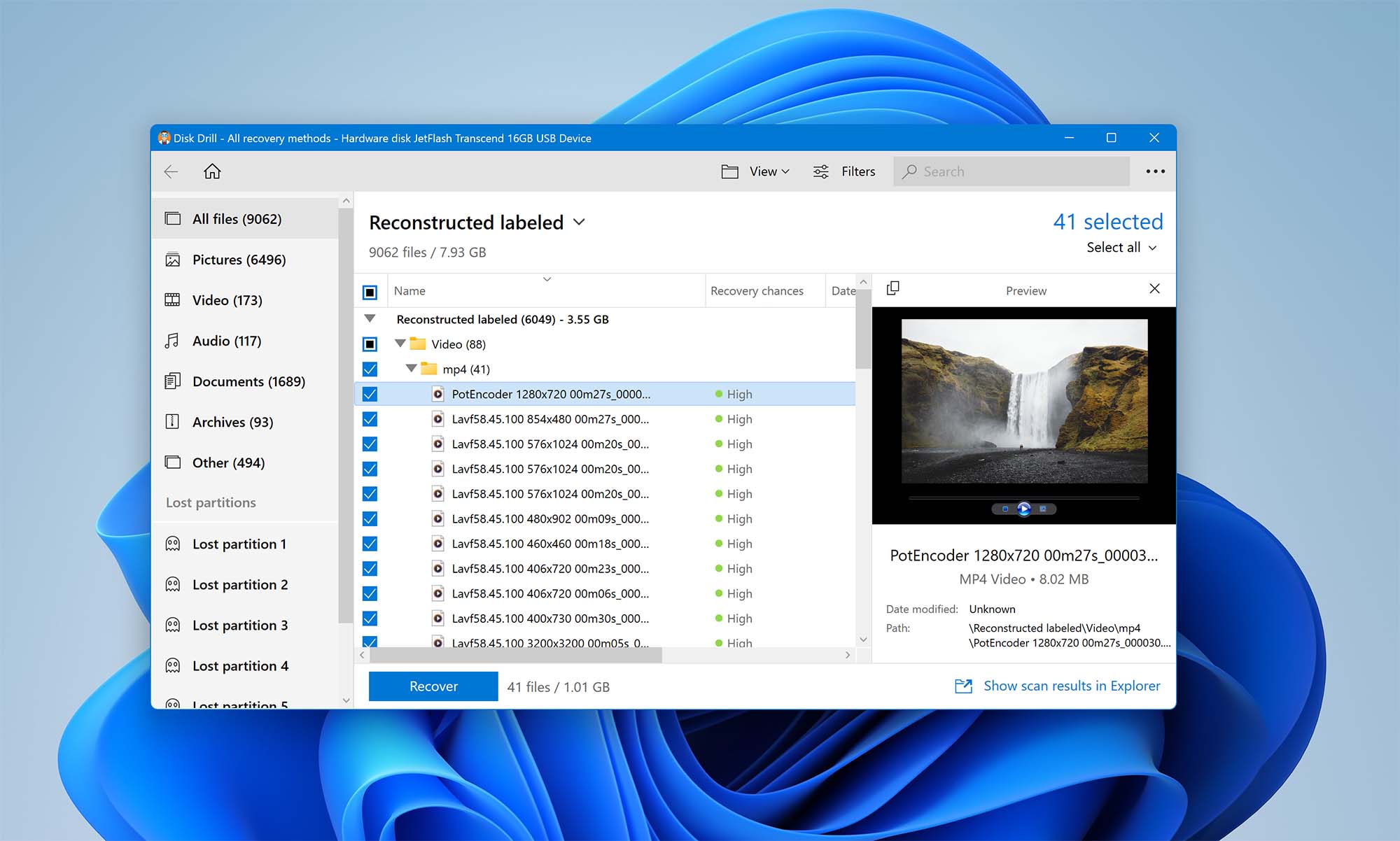
Disk Drill is a versatile data recovery software. It can scan almost all file types and has reliable scan results.
In addition, it’s packed with other useful features like byte-to-byte backups, all in an easy-to-use and navigable user interface with clear instructions on how to get back deleted video. Its downside is that it only allows 500MBs of data recovery for Windows on its free trial version.
2. Recuva
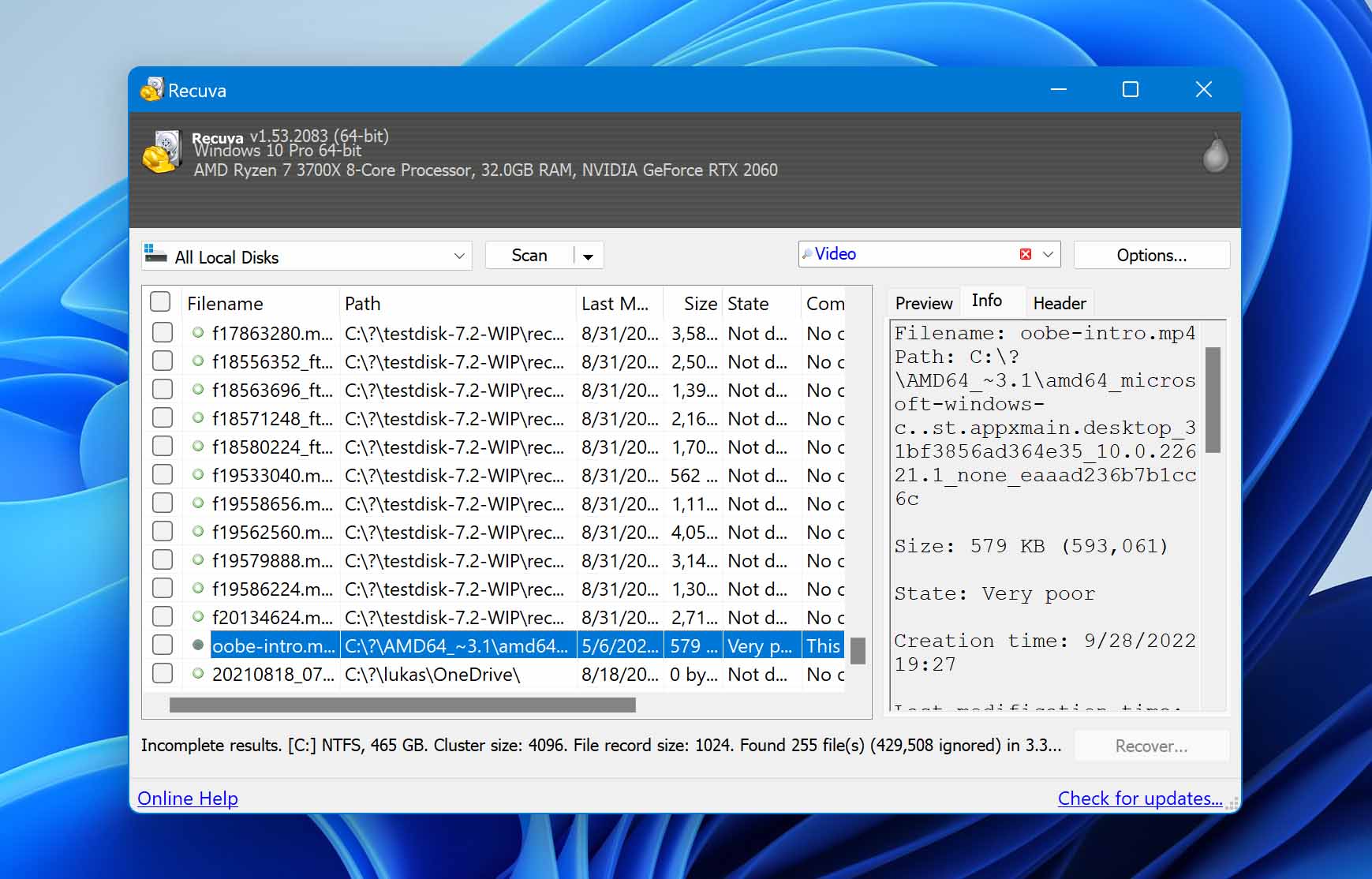
Recuva is a classic data retrieval software you can run on Wizard UI or Advanced mode. It is a portable recovery tool that can perform simple data retrieval processes.
However, its scan results don’t display the necessary file types by default. Its interface is also simple but confusing for first-time users.
3. Recoverit
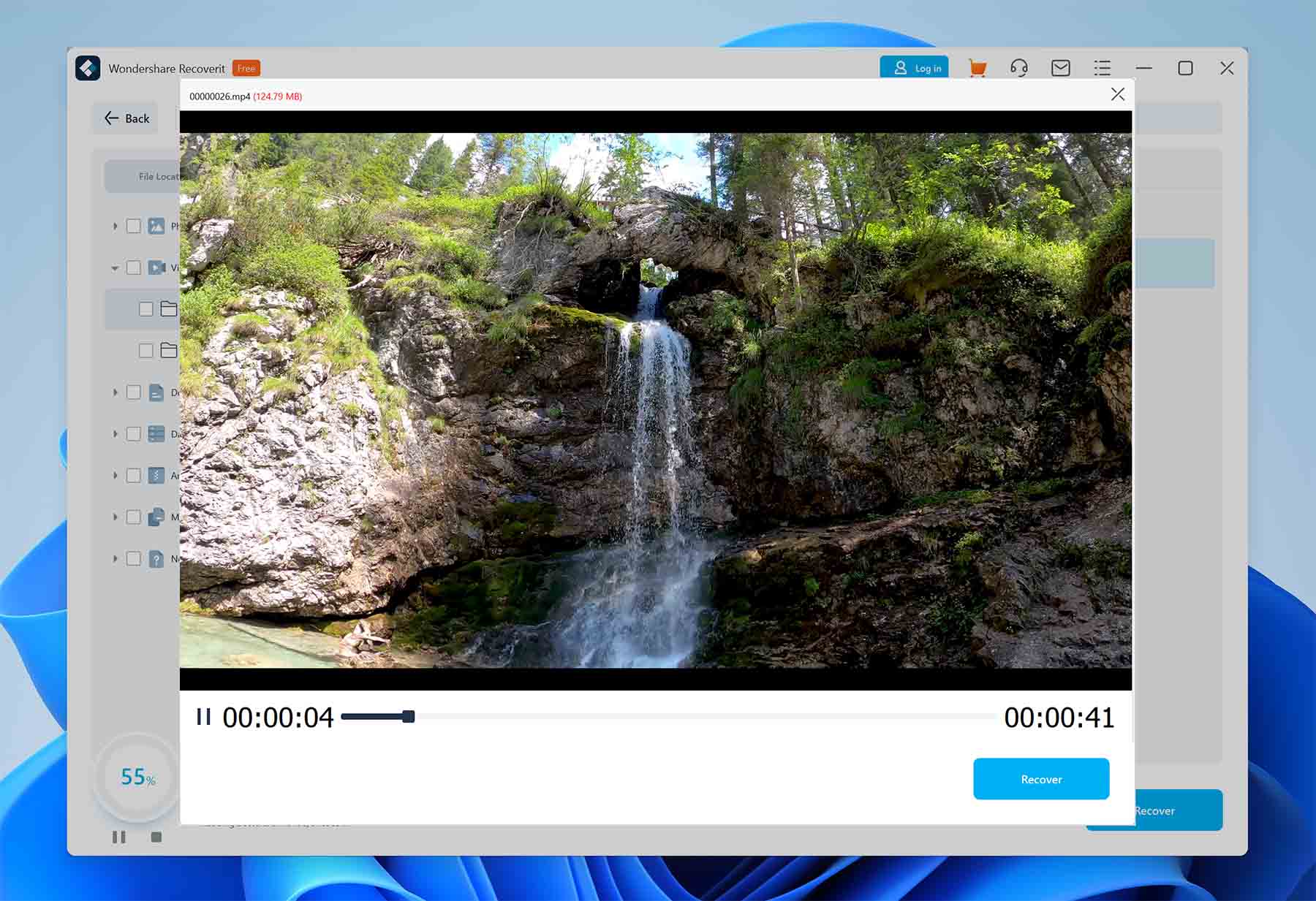
Wondershare Recoverit for Windows is another data recovery option with a more modern interface that features damaged video repair to make them playable again.
It also has the ability to create a bootable disk. However, you need internet access every time you use the app. The scan results can also be confusing as it lists certain files more than once.
4. R-Studio
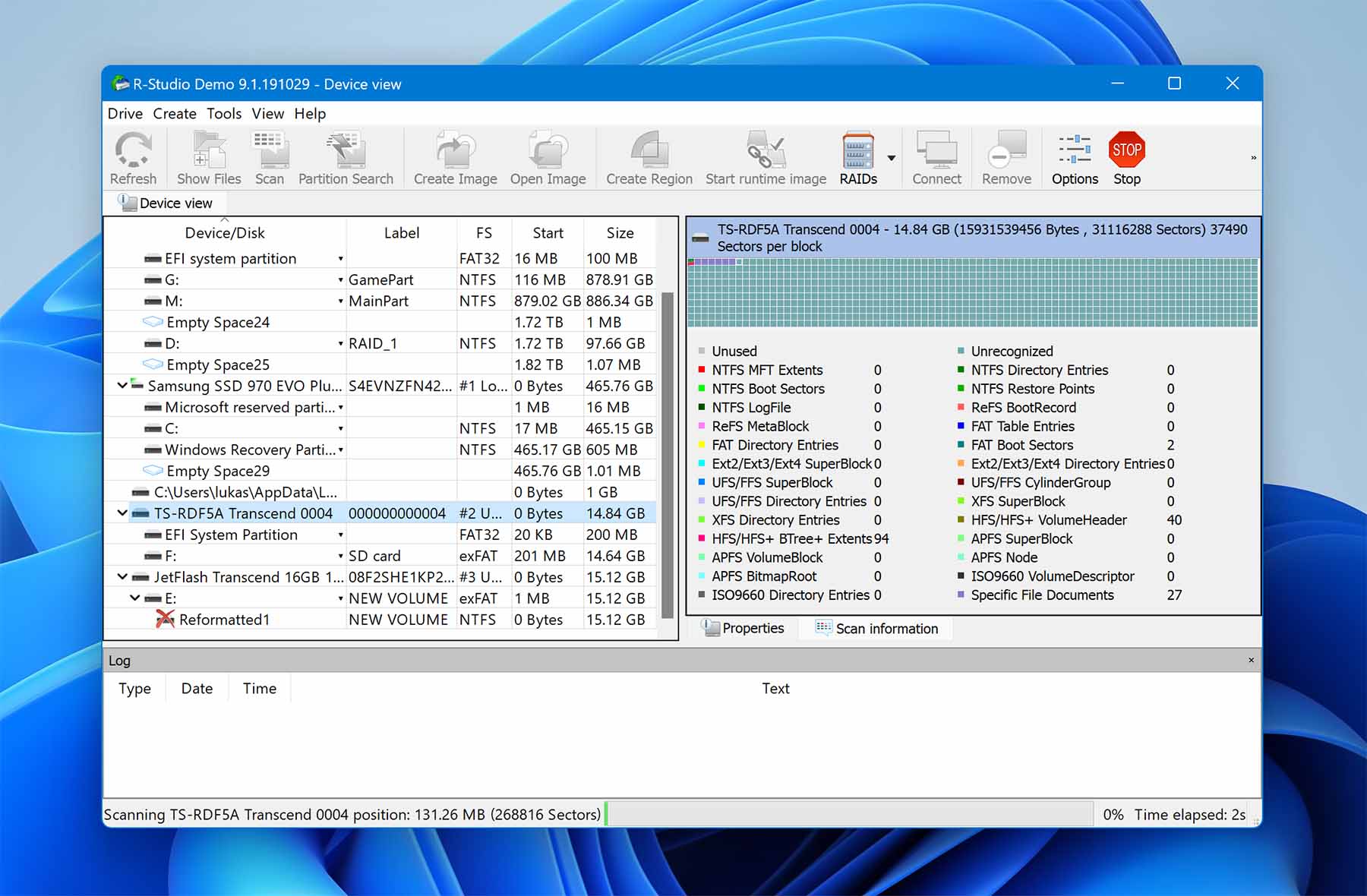
R Studio is a professional data recovery software available for Windows, Mac, and Linux devices. It has a unique set of advanced features and algorithms that are useful for data recovery.
In addition, it is also compatible with many storage file types and file systems. However, the program has a steep learning curve because of the advanced features, and it can be a little overwhelming for non-tech users.
5. iBoysoft
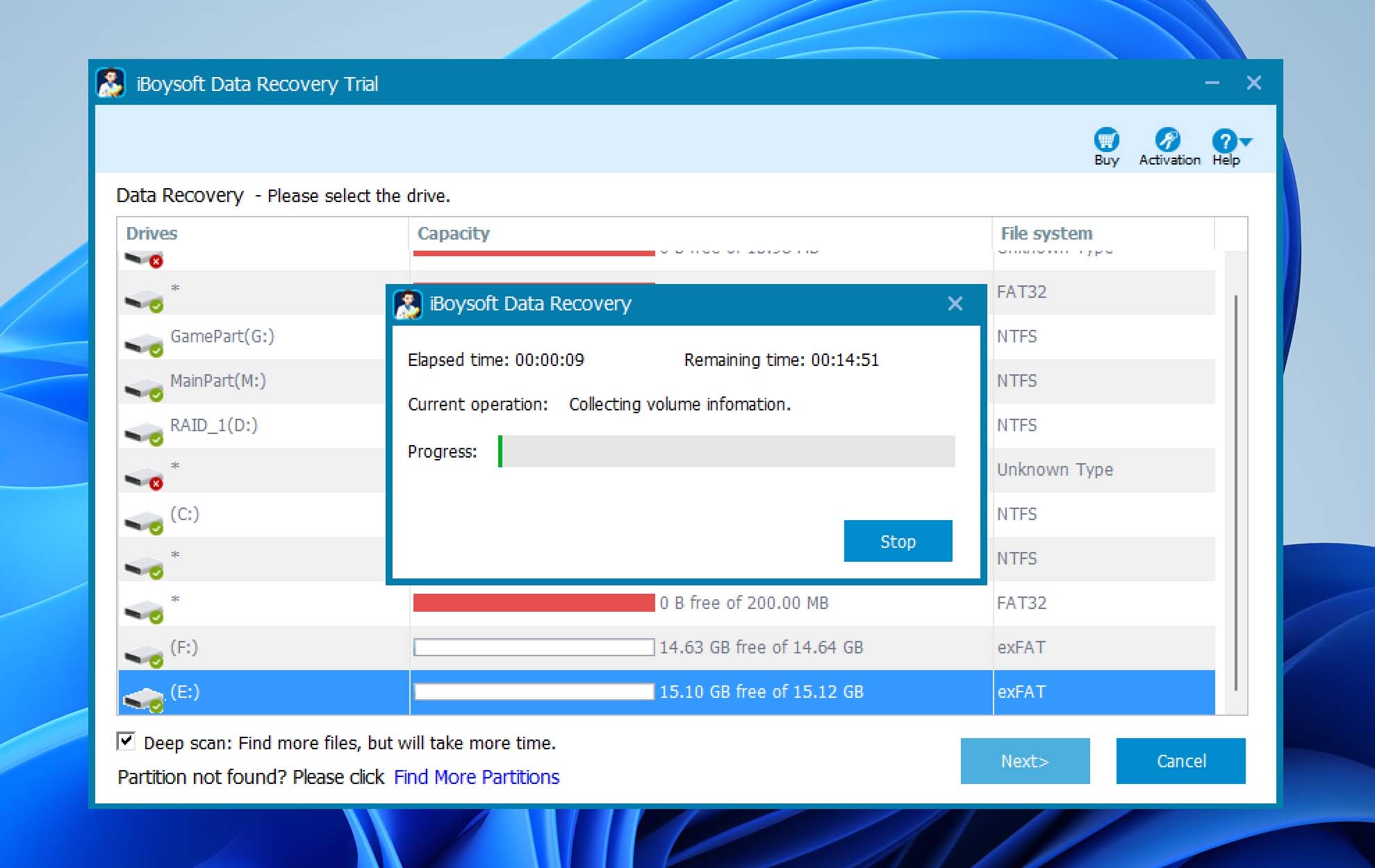
iBoySoft is a simple but heavy-duty, easy-to-navigate app. It supports different file formats and can even work on corrupted storage devices. It also has a Deep Scan feature.
The downside of this app is that its paid version is more expensive than most of its competitors. Its scans can be slower than others, with no preview of files recovered during the scan.
6. Stellar Data Recovery
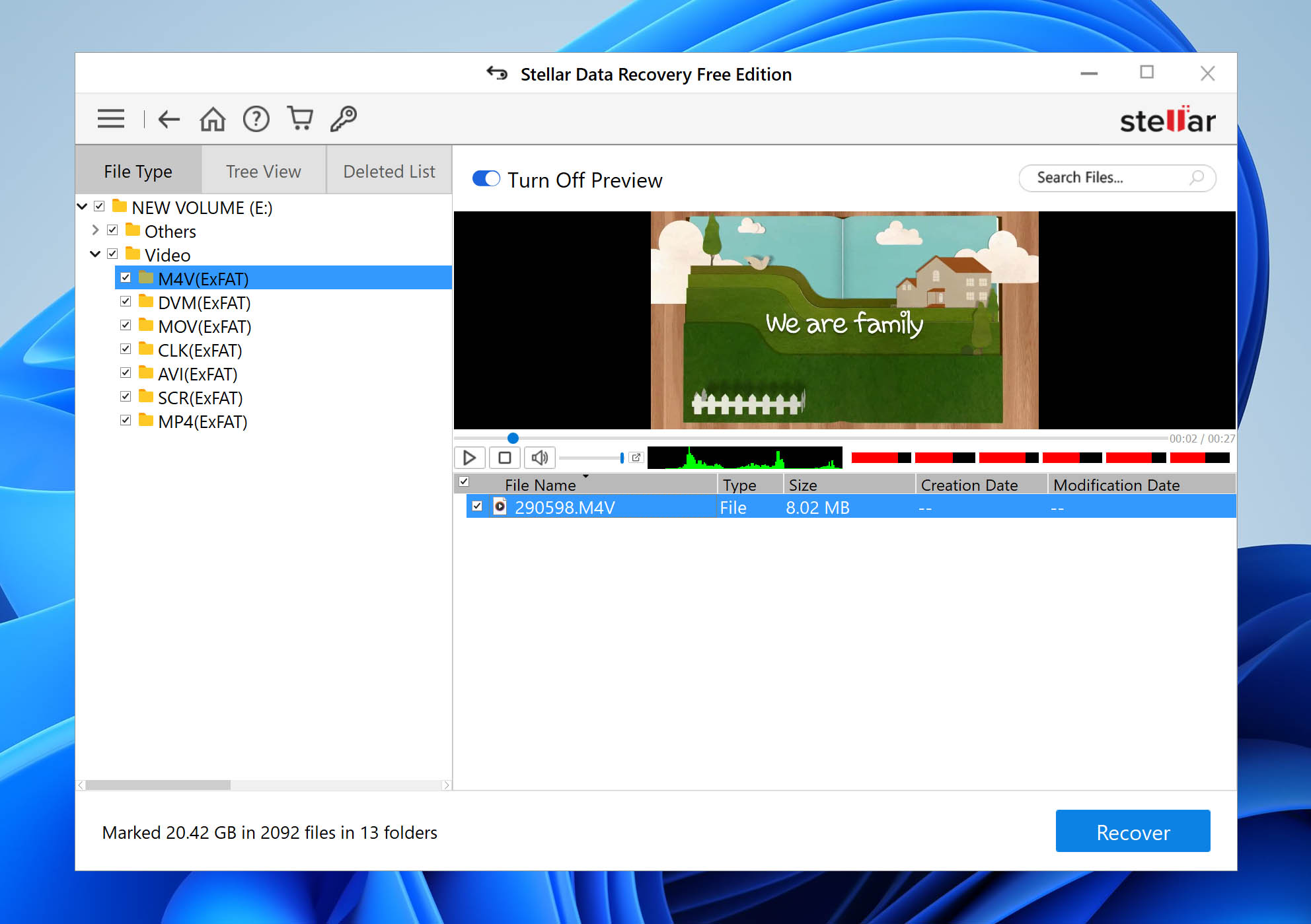
Stellar Data Recovery has an easy recovery process and supports over 200 file formats. Its data retrieval capabilities span from disk-testing and cloning to encrypted drive recovery.
What’s more, its free version also has a relatively bigger data recovery allowance of up to 1GB. However, the paid version is subscription-based instead of a one-time payment. Its scan results are also inconsistent at times.
Alternative ways to Recover Lost/Deleted Videos from a Digital Camera
The best way to recover your lost data by yourself is to use data recovery software. However, there are also alternatives that could work for your data loss scenario.
It’s also a best practice to perform a backup of your files every now and then to lessen the risk of data loss.
Repair Digital Camera’s SD Card with CHKDSK on Windows or the First Aid on Mac
CHKDSK for Windows and First Aid on Mac are available tools you can use to check your storage device for any logical errors that may be corrupting your card.
CHKDSK Command
CHKDSK is a built-in utility on Windows that you can use to check the integrity of your SD card. However, do note that it is recommended to close all opened files, folders, and programs before you run CHKDSK to prevent any corruption of data.
To use CHKDSK through a command prompt, follow these steps:
- First, connect your SD card to your computer.
- Next, click the Start menu on the bottom left part of your screen, then search for the command prompt and open CMD. You can also use the shortcut Windows key + R key. Then, type cmd and enter.
- Type chkdsk F: /f where F: is the letter of the drive you want to scan.
- After that, hit enter to start the scan.

First Aid from Disk Utility
For macOS, First Aid from Disk Utility will be helpful in checking and repairing disk errors.
Perform First Aid by following these steps:
- To get started, connect your SD card to your computer.
- Next, open Disk Utility. Then click View > Show All Devices.

- Then, select your SD card from the choices on the sidebar. Afterward, click the First Aid button.
- Click the Run option on the pop-up dialog. This will start the scan.

- After that, once the scan and repair are done, you will be notified if Disk Utility successfully repaired your card.

Try to Fix SD Card Issues by Updating/Reinstalling Drivers
For Windows users, you can try to resolve an SD card problem by updating or reinstalling drivers if your card displays signs of corruption.
To update or reinstall drivers, simply follow these steps below:
- First, right-click on My Computer or This PC and choose Manage.

- Next, on the sidebar on the left side of the window, click Device Manager.
- Double-click on the Disk Drives option.
- After that, right-click on your SD card among the options. Then, select Update Driver.

Why Videos Files from Digital Cameras Become Lost or Deleted
There are numerous reasons why your video files from a digital camera get lost or deleted. The most common one is when a user accidentally hits the delete button or deletes a file directly on the camera. Some camera brands don’t have a recycle bin feature.
Here’s the complete list of reasons why users suffer data loss:
- ? Low battery – Transferring data from your camera with a low battery percentage will increase the risk of file corruption, card corruption, or data loss.
- ? Accidental deletion – This is when a user deletes a media file in the camera that he, later on, realizes he still needs or clicks the delete button unintentionally.
- ? Virus attack – Some viruses can corrupt your memory card for a video camera or make your files inaccessible by hiding them.
- ? Memory card formatting – Formatting a memory card deletes everything on your storage device.
- ⚠️ Memory card corruption – If the SD card becomes corrupted or dead, you will lose access to your video files.
You can prevent any future data loss by scheduling regular data backups, especially if you use your camera often. You should also always click the Eject button when ejecting a memory card from a PC to prevent card corruption. If you can, you can also opt to use multiple memory cards.
Conclusion
Recovering lost or deleted videos from your digital camera is not as difficult as you think. With the help of the data recovery methods we have mentioned above, you can retrieve your lost videos without needing the help of any data recovery expert.
Also, remember the first aid of data recovery: avoid using your device, and start file recovery as soon as possible with the help of third-party data recovery apps like Disk Drill, Recuva, and others.