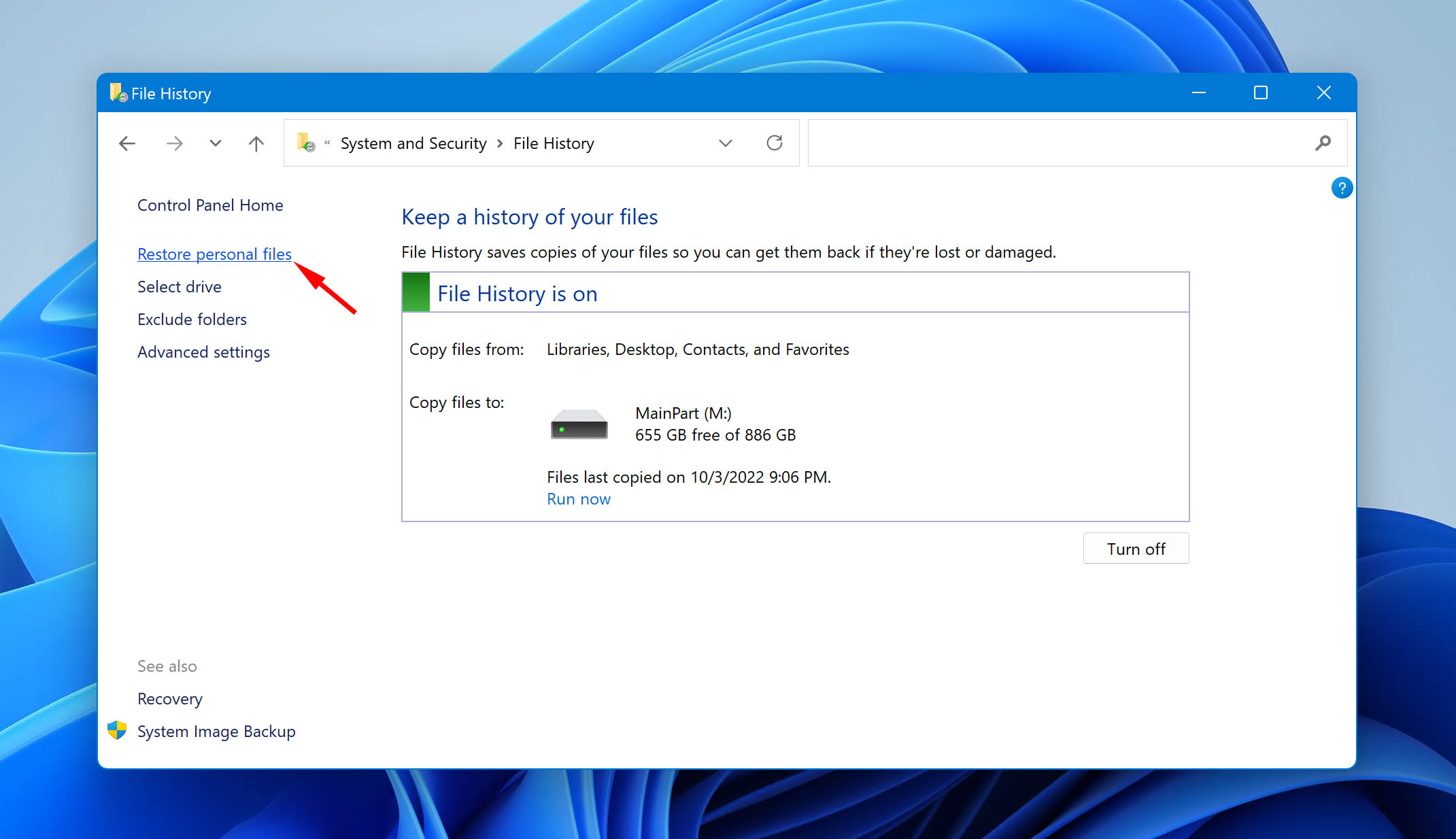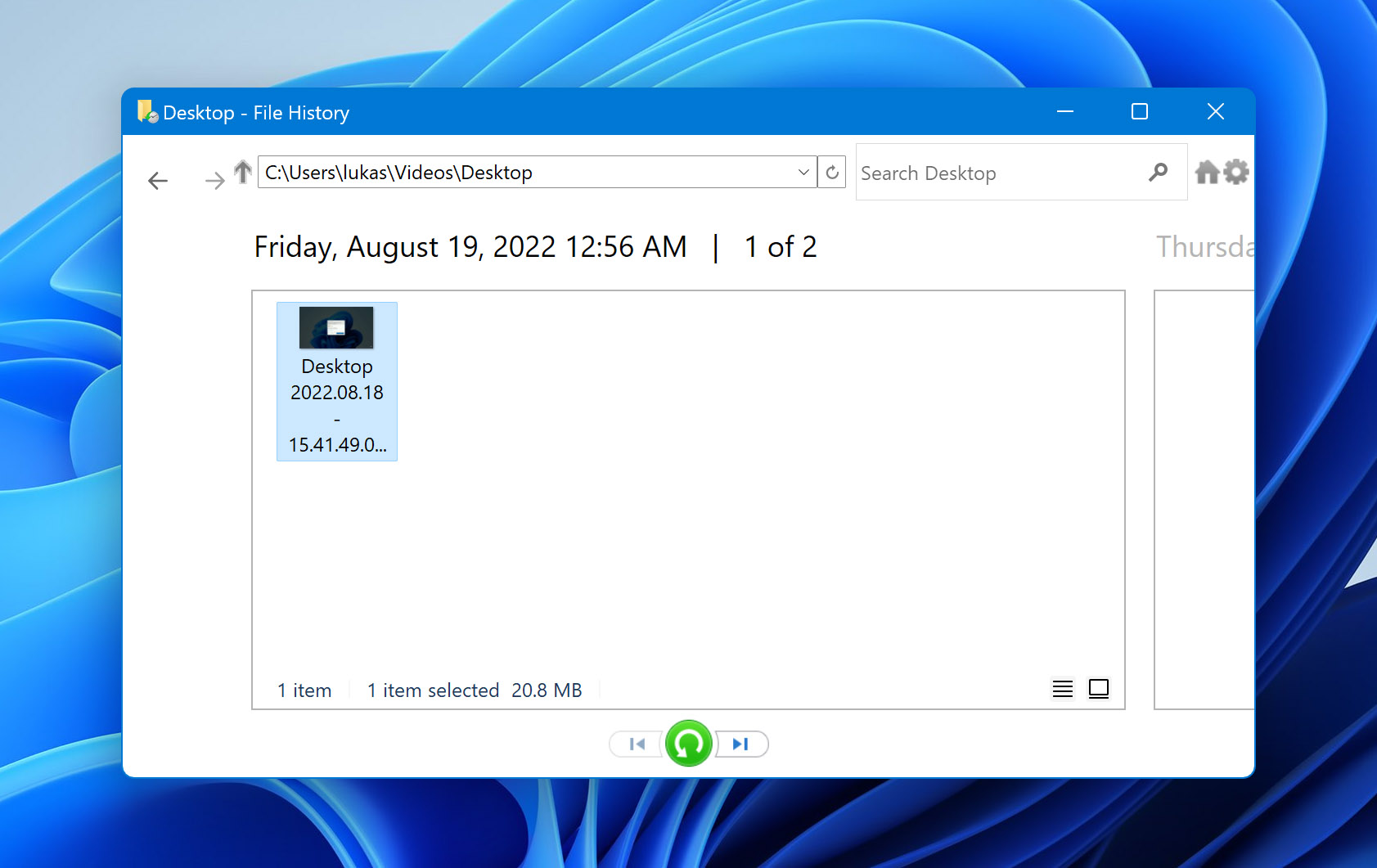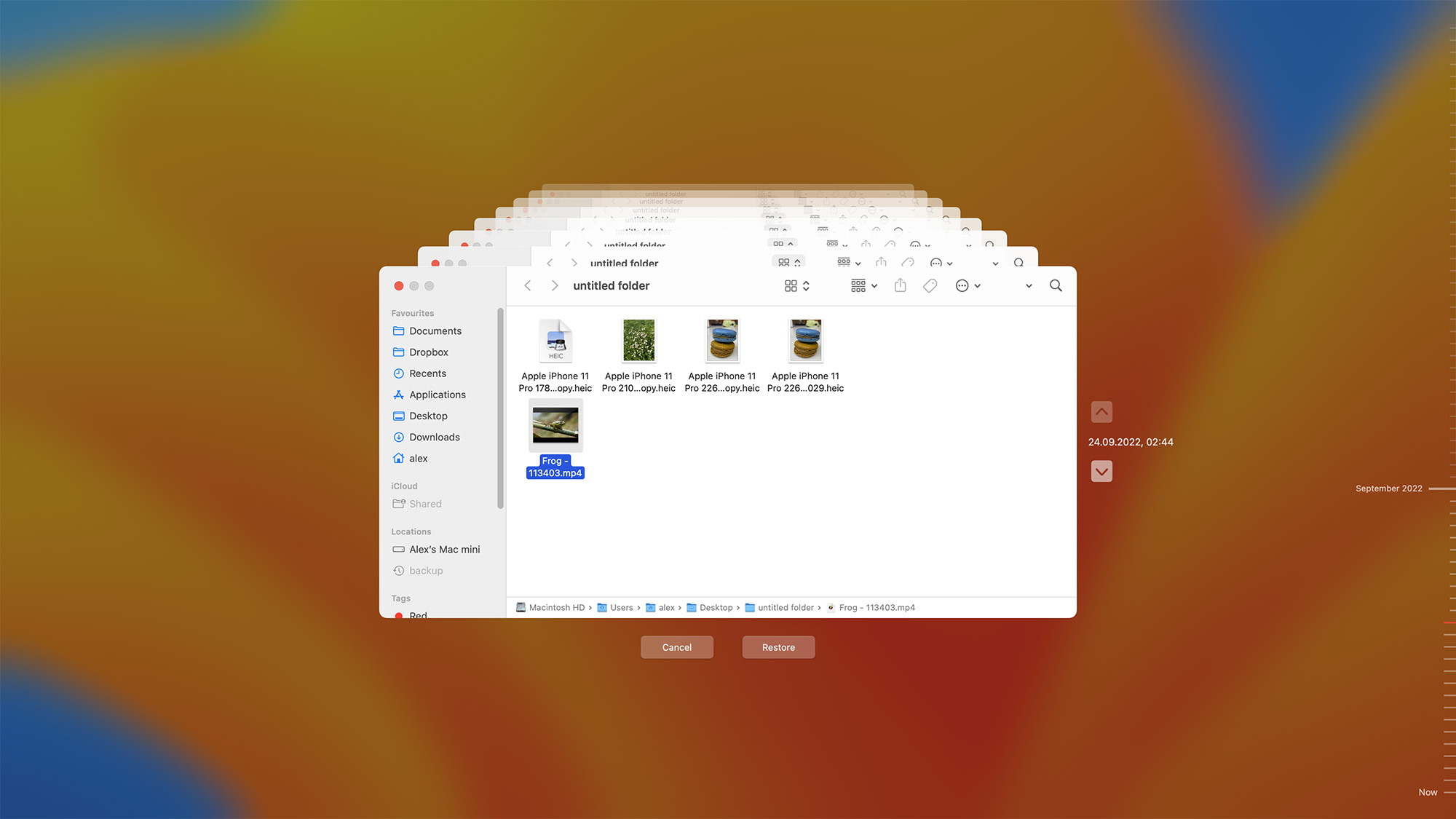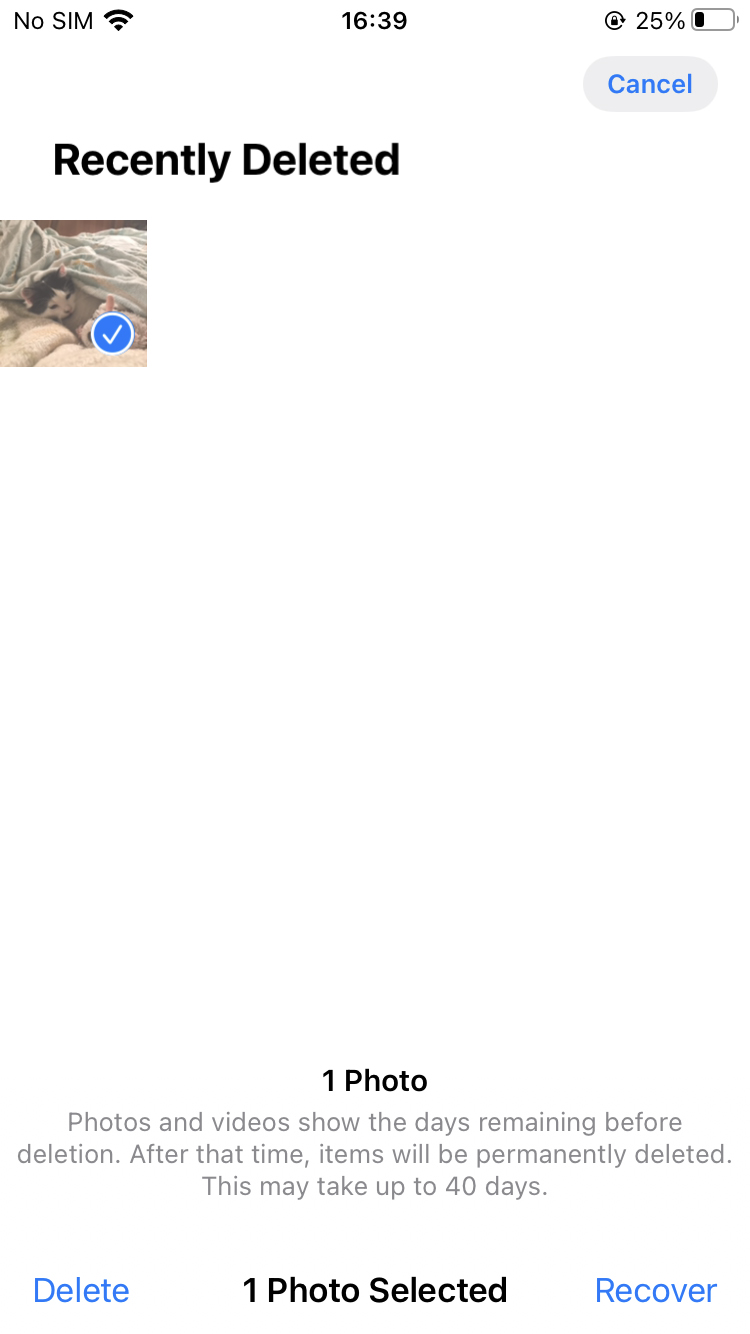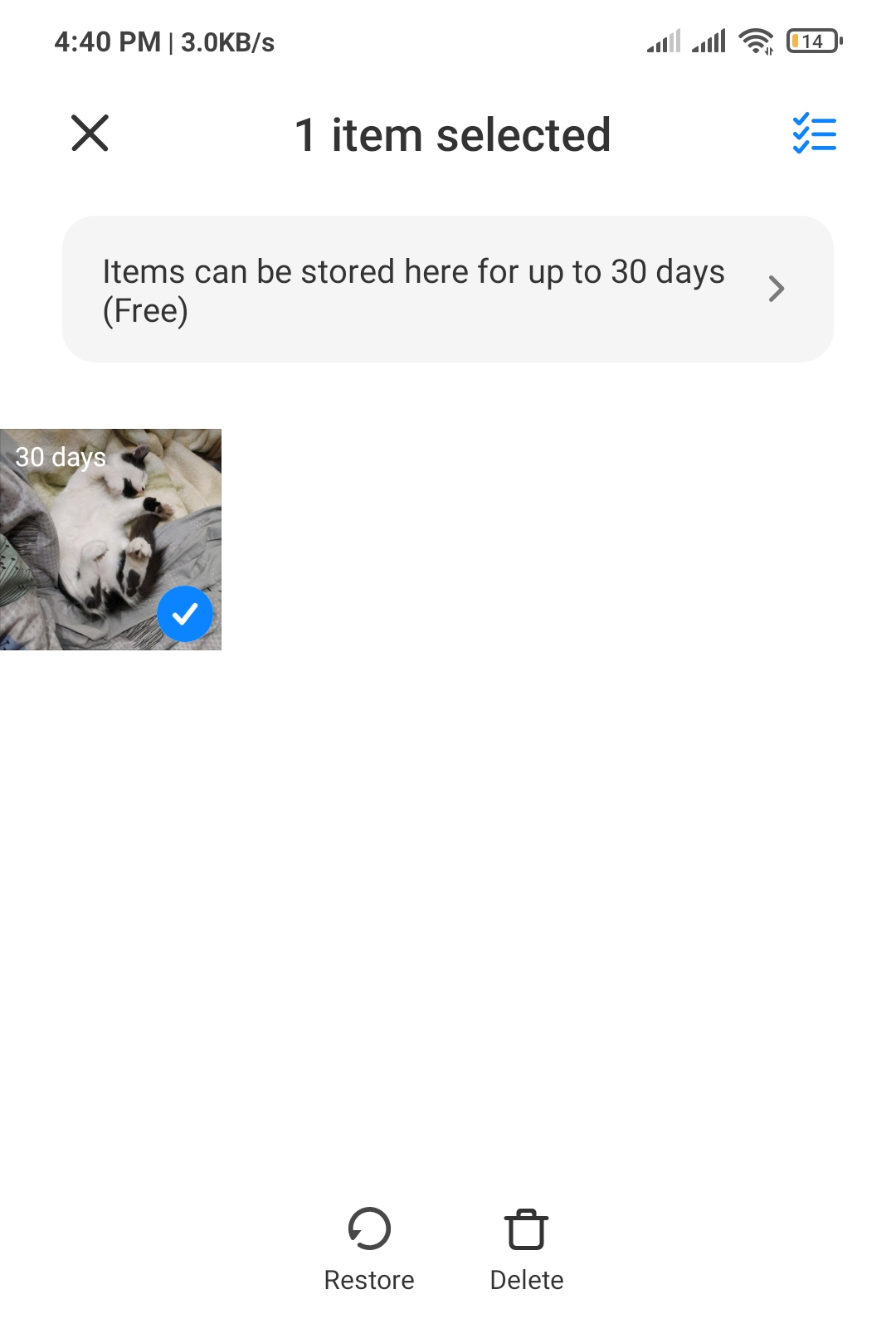You can usually recover videos that you thought were permanently deleted. The method you use to recover the items can depend on the video’s file format as well as the operating system and type of device from which it was deleted.
Can you Retrieve Permanently Deleted Videos?
Yes, you can recover permanently deleted videos in most cases. For a successful deleted video recovery, you need to take the following steps.
- ? Stop writing any new data to the storage device to preserve its information for recovery.
- ? Inspect the device and make sure there is no extensive physical damage.
- ? Download and run a video recovery software solution. Take care not to use the affected device for the download and installation of this tool as it may overwrite the data you want to recover.
Some video formats require a slightly different recovery method. If you are attempting to recover video files in any of the following formats, we suggest you follow the accompanying links for more detailed information.
- ?️ Follow this link to recover deleted MP4 videos. You can also learn how to recover deleted mp4 video files from an SD card.
- ? Look here for info on how to perform AVI file recovery.
- ? For more information on MOV video recovery, follow the previous link.
How to Recover Permanently Deleted Videos with Native Methods on Windows and Mac System
Both the Windows and macOS operating systems provide native backup and recovery methods that can be used to recover deleted videos. You need to have created a backup that contains the deleted items for these methods to work.
Recover deleted videos on a PC with a Windows File History backup
Use the following procedure to recover deleted videos with a File History backup.
- Open Control Panel.
- Go to System and Security > File History > Restore Personal Files.

- Select the videos you want to recover from the backup.
- Click the restore button after making your selection.

If you have a Mac, you can also use the macOS native backup and recovery solution to recover your deleted videos.
Recover deleted videos on Mac from a Time Machine Backup
Perform the following steps to recover your deleted videos from a Time Machine backup.
- Connect the storage device that contains the Time Machine backup files to your computer.
- Open a Finder and then use Command-N to open a new window in the folder where the deleted video was stored.
- Start Time Machine by clicking its icon on the menu bar.

- Search through the backups using the tool’s interface to find the video you want to restore.
- Select the video and click the Restore button. It will be restored to its original location.

The Best Way to Recover Permanently Deleted Videos on Mac or Windows PC
The most effective method of recovering videos that appear to be permanently deleted is with data recovery or disk repair software. Recovery software can retrieve lost videos from internal or external disk-based storage devices. The tools are capable of recovering videos lost through inadvertent formatting or after they have been removed from the Trash or Recycle Bin. As long as the video has not been overwritten, proper data recovery software can get it back.
In some cases, slightly different recovery procedures are required for specific file formats. For example, check out the following link to see how to recover deleted WMV video files.
Following are a range of data recovery software solutions that can recover your deleted videos. We chose these tools because they work with a wide variety of operating systems and storage devices.
Disk Drill
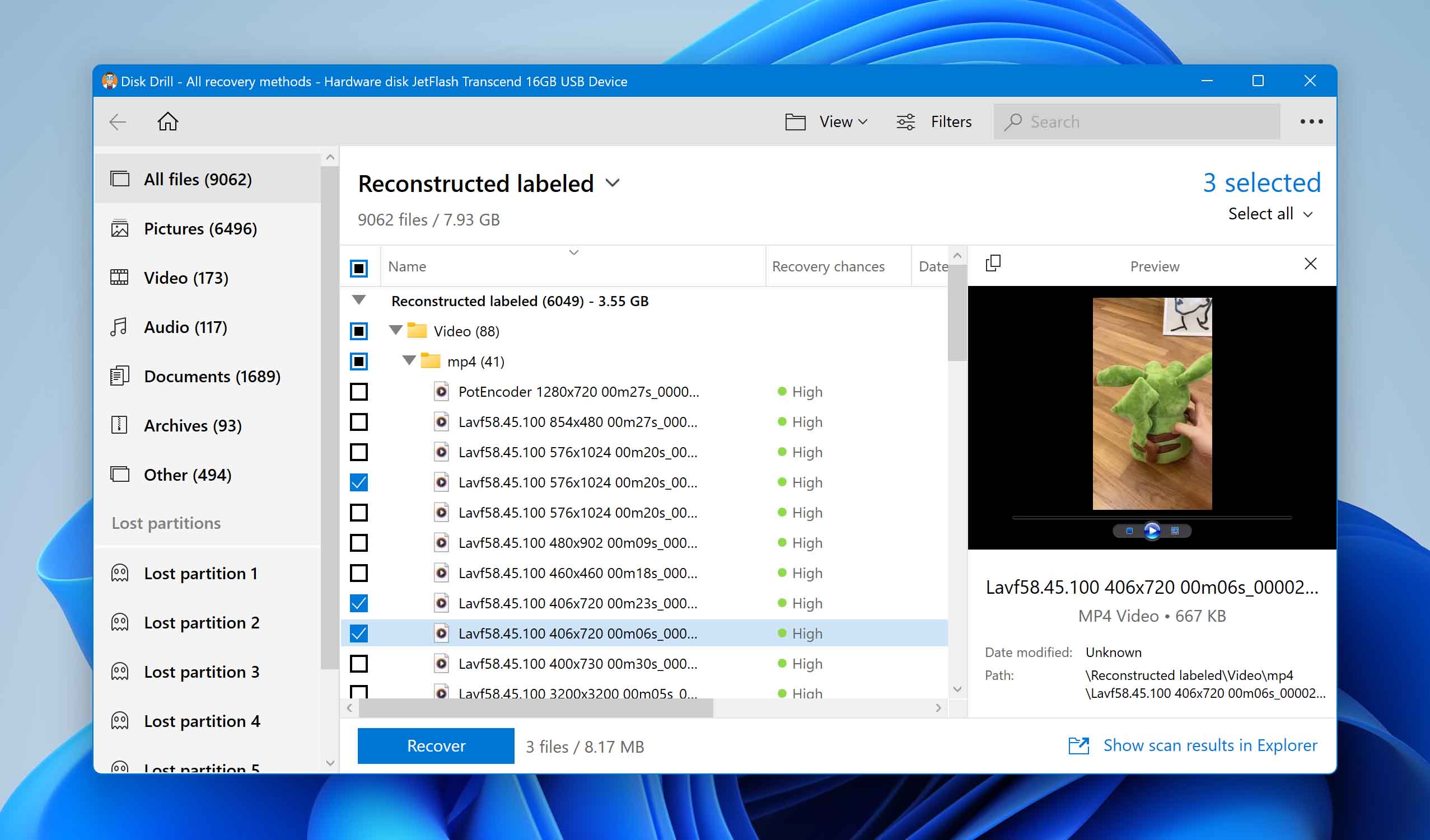
Disk Drill is a versatile recovery tool with versions available for Windows and macOS. It features a user-friendly interface that lets you recover deleted videos with a few clicks. The tool supports all major video formats and can recover files from any type of disk-based device. The free Windows trial can recover up to 500MB of data.
Recuva
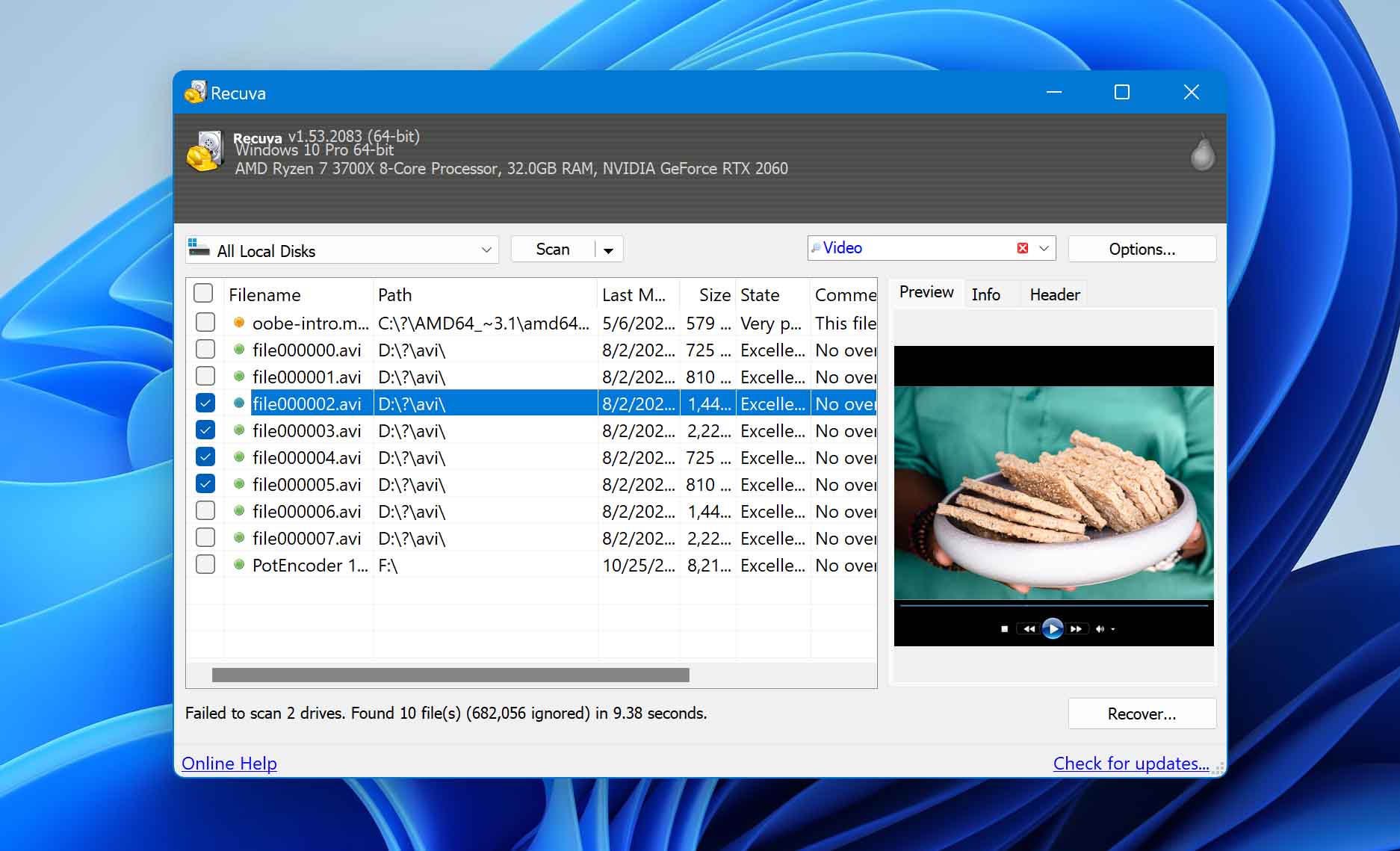
Recuva is a Windows-specific recovery tool that offers users the choice between a free and paid version. The free version of the solution can be used for video recovery. Commercial users also get automatic updates and support for virtual drives. It has an interface similar to Windows Explorer that allows anyone to recover deleted videos.
CloneZilla
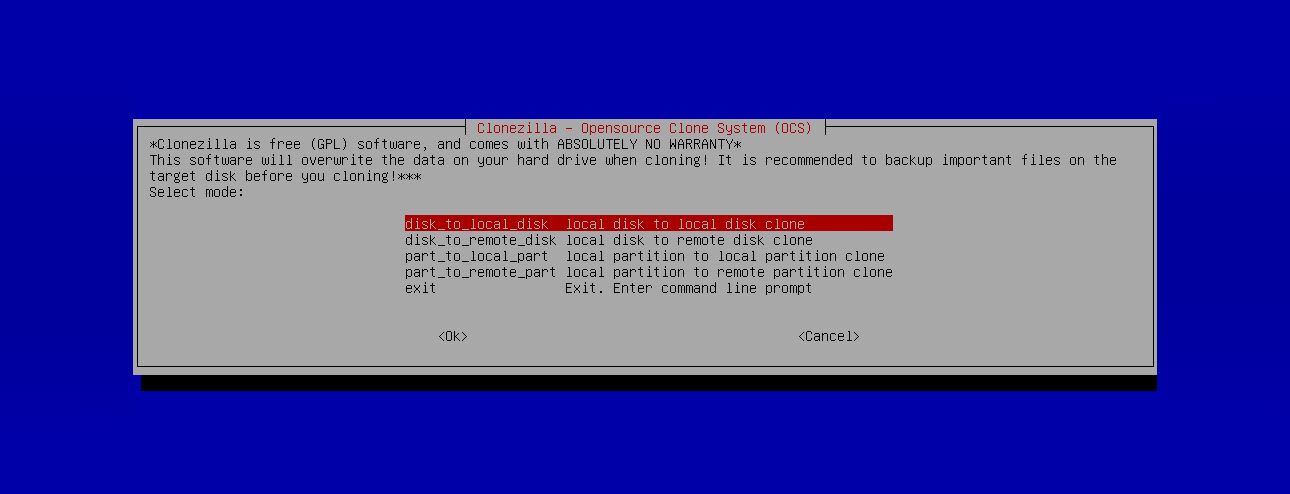
CloneZilla is a free, open-source partition management and repair tool that can help you recover deleted video files. The software runs on a wide variety of operating systems and supports most major file systems. If you have a damaged partition, you may need to format it before using file-level recovery software. CloneZilla can get the drive into the desired state for you to perform a software recovery.
EaseUS Partition Master
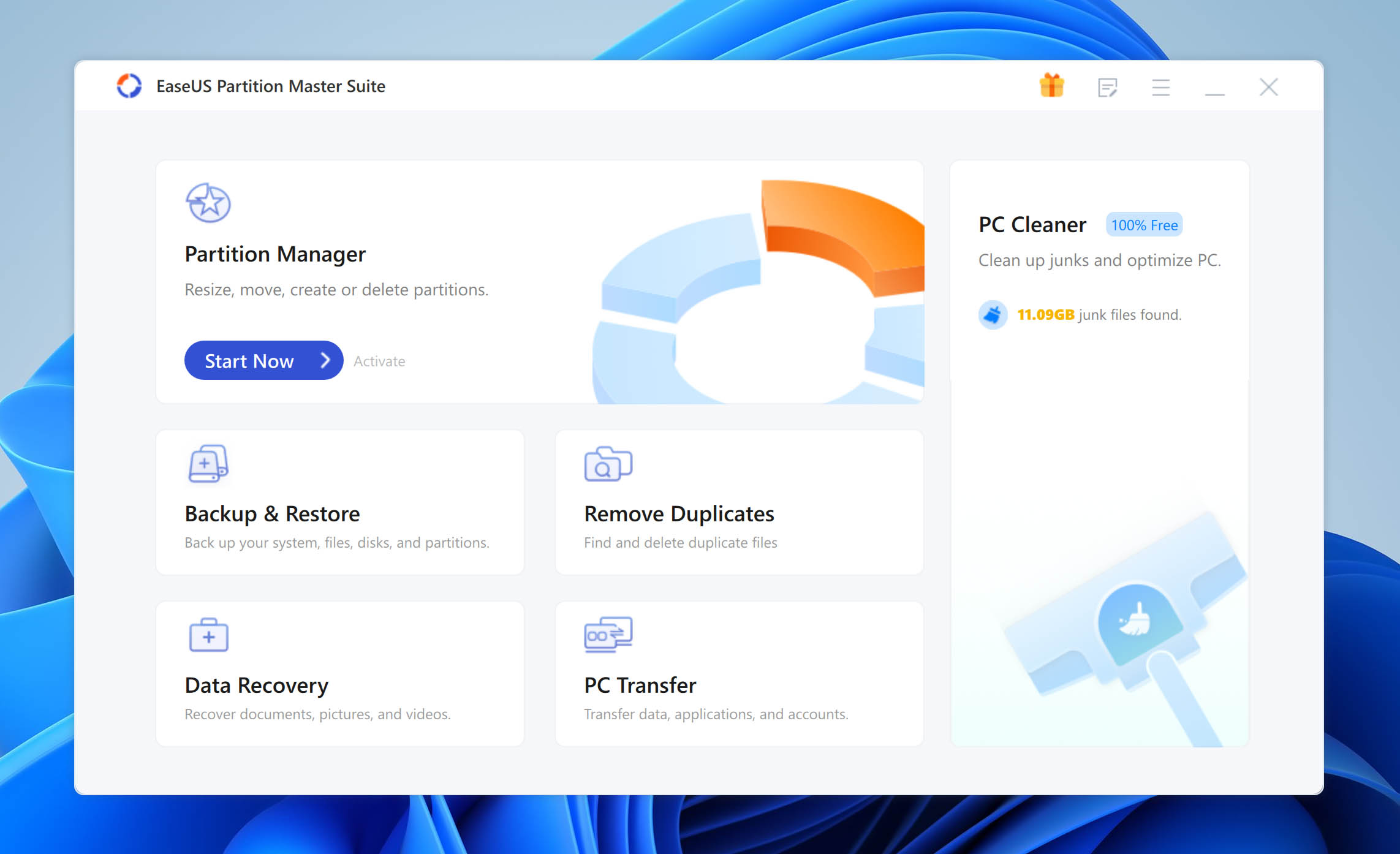
EaseUS offers a free and paid version of Partition Master. The free tool can be used to format partitions and perform other activities related to partition management. The tool can help you prepare a corrupted or damaged partition so its data can be recovered with a software solution.
AOMEI
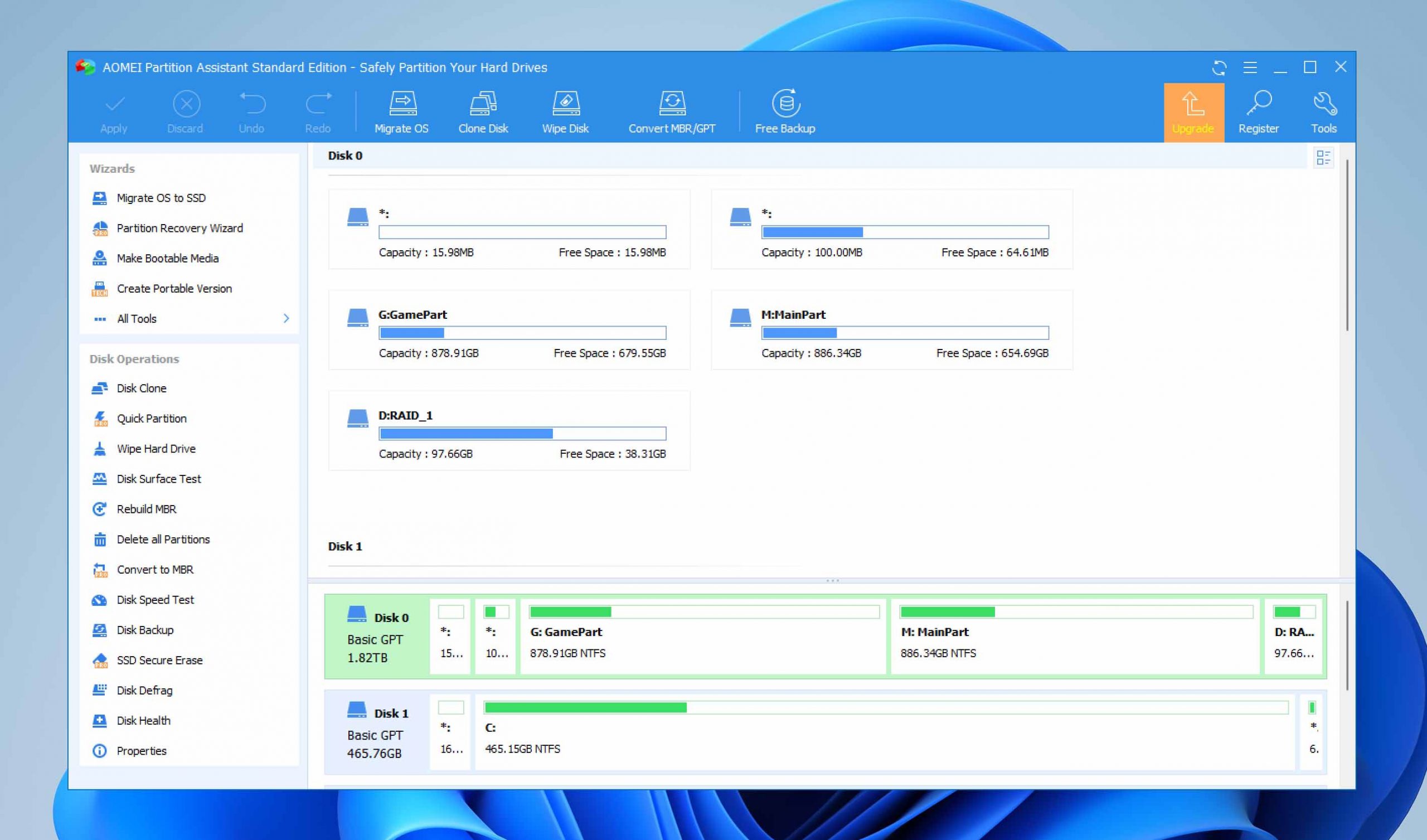
AOMEI offers multiple tools that include partition management and data recovery solutions. Data recovery is included in the Backupper 6.9.2 tool. It also serves as a reliable third-party backup solution for your Mac or windows machine
How to Recover Deleted Videos from an Android Device or iPhone
Many users store important videos on their phones or mobile device. It’s very easy to accidentally tap on the wrong button and delete some videos. Fortunately, if you act fairly quickly, the lost videos are still on your device and can be easily recovered.
Recover Deleted Videos on iPhone
Use these steps to recover your deleted videos on an iPhone:
- Tap on the Photos app to open it.
- Scroll down and open the Recently deleted album.
- Tap on the videos you want to recover.
- Tap the Restore button.
- Your videos will be returned to your Photos library.

Not everyone uses an iPhone. If you prefer Android devices, you can also easily recover recently deleted videos.
Recover Deleted Videos on Android
Use the following procedure to recover deleted videos on Android:
- Open the Gallery and tap on Albums.
- Scroll down and tap the Recently deleted folder.
- Tap and hold a video you want to recover. Repeat the process to select all of the items you want to retrieve.
- Tap the Restore button to complete the recovery.