GoPro may be tiny in size, but it can produce an amazing point-of-view video quality at the height of any action. However, the durability of this device doesn’t make your videos and photos as tough.
Your GoPro videos can always be accidentally deleted and your SD card may be damaged or corrupted. Luckily, there are ways to recover deleted GoPro videos from SD Card.
In this quick guide, we’ll share with you some of the best ways to restore GoPro videos using different apps or software.
There are two main ways how to recover GoPro files including the MP4 format, LRV, or THM – by using GoPro recovery software or hiring a professional service.
While a recovery software or service can go through your SD Card to get your video back, you need to work on increasing the chances of being successful with it. You can do the following:
- ⛔ Stop using the SD Card
- ↩️ Remove the SD card from your GoPro Camera
- ?️ Store in a safe place for the card not to be damaged physically
- ❌ DO NOT format the SD Card
How to Recover a Deleted GoPro Video
Hiring a data recovery lab service is a good idea, but this can easily get expensive. To avoid paying high professional rates, you can download video recovery apps or software instead that you can usually install on your Windows or Mac device.
There is plenty of software you can choose from – some are free and paid. Most of the time, the paid versions have a free trial, so you can still restore your videos without spending anything.
Using GoPro recovery software is also easy. Here are the best file or video recovery software you can try:
1. Disk Drill
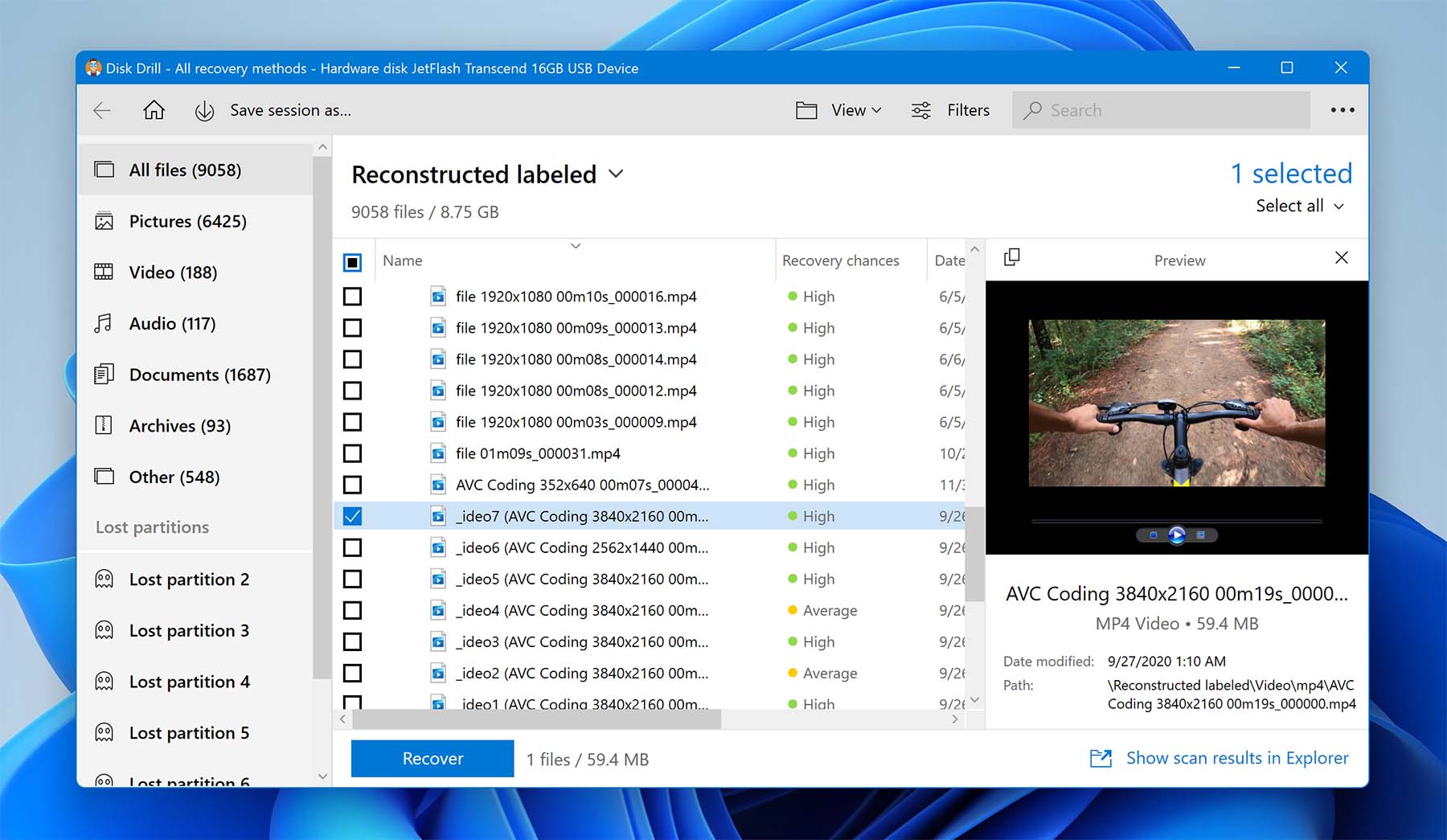
Disk Drill is an excellent choice if you want to recover videos in just a few steps. It’s free to download, and without a subscription, you can recover up to 500 MB of data which should be good for videos up to 1 hour.
This software also has a complete guide you can follow on how to recover deleted GoPro videos from SD Card.
Disk Drill is available for Windows and Mac. It’s very handy to have since it also lets you recover other files from other storage devices like an HDD/SSD and USB drive.
✅ Pros:
- Supports 2000+ storage devices
- Recover different video formats
- Preview lost files before performing data recovery
? Cons:
- The free edition only lets you recover up to 500 MB of data for Windows only
? Best Features:
- Free data protection with the Recovery Vault
- Free byte-level backups for your storage media
- Can perform S.M.A.R.T. test to check your SD card’s health
- Great tool for recovering GoPro videos
2. Recuva
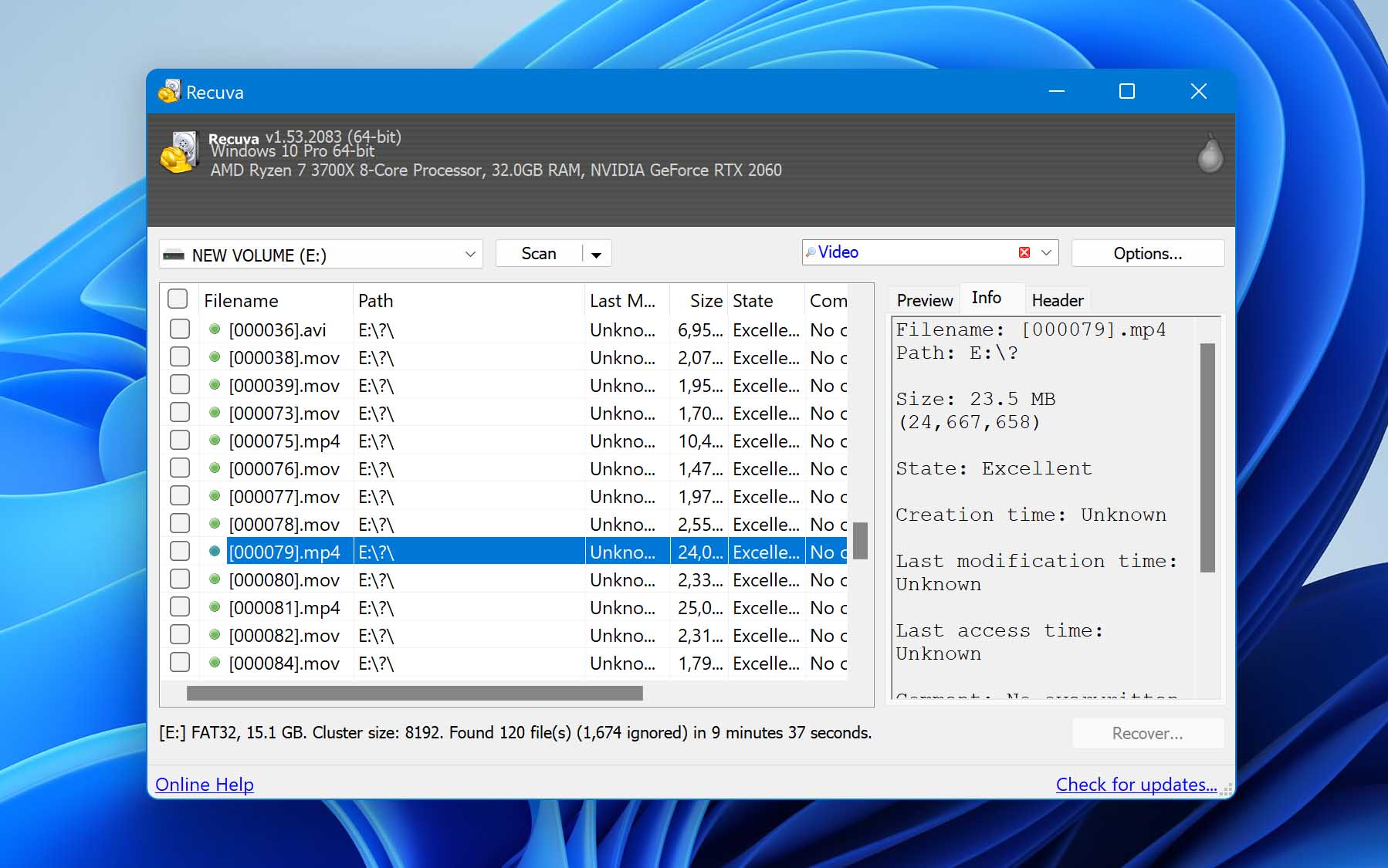
GoPro video SD card recovery with Recuva also works wonders. This is a free-to-download Windows or Mac data recovery software that works on any file format. This is best used on memory cards, USB flash drives, and external drives.
You can download this for free and scan your device without paying right away. This way, if the software is unable to scan for your lost GoPro video, you don’t have to pay for anything.
✅ Pros:
- Sometimes offers discounts
- Available in 20 languages
- No need to purchase if files aren’t found
? Cons:
- No official support for the free version
? Best Features:
- Software gets updates, so recovery is always efficient
- Technician Edition is available so that you can use the software on unlimited devices
- Initiate, pause, or resume the data scanning process
3. PhotoRec
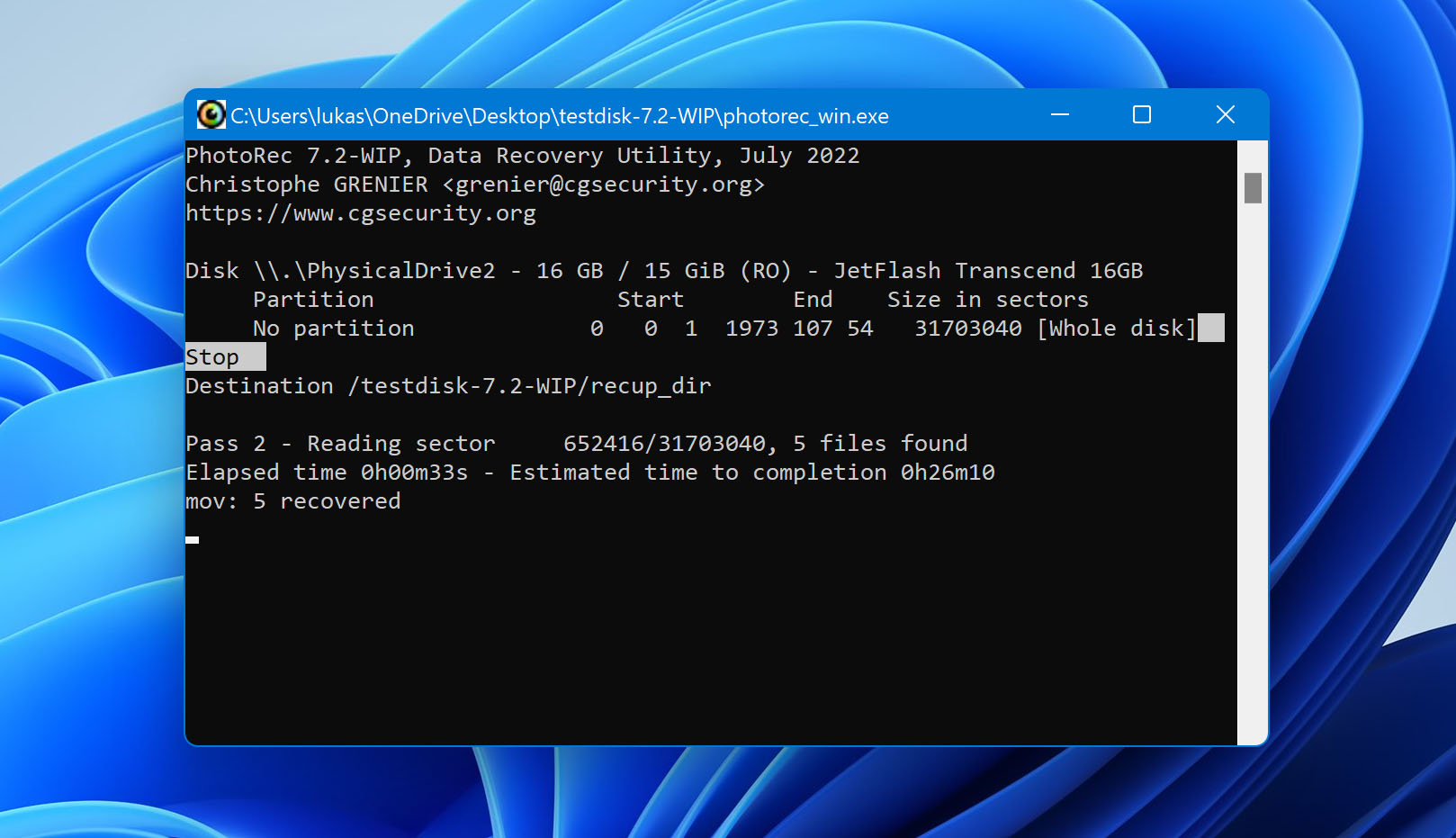
PhotoRec is also a popular open-source tool to help you recover all sorts of GoPro data, including photos and videos. Since it’s open-source software, you can use this for free.
This has a text-based user interface, so it kind of looks like a tool that only professionals would understand, but it’s also easy to recover GoPro videos with this. If you’re familiar with the Windows Command Prompt, you won’t have a hard time using this.
✅ Pros:
- Open-source utility tool
- High Trustpilot ratings
- Can recover long-lost files
? Cons:
- The user interface can be a bit intimidating
? Best Features:
- Works on Windows, macOS, Linux, Free BSD, NetBSD, OpenBSD, and Sun Solaris
- Freedom to run, share, and modify the software
- An optional graphical user interface to make it easier to use
4. R-Studio
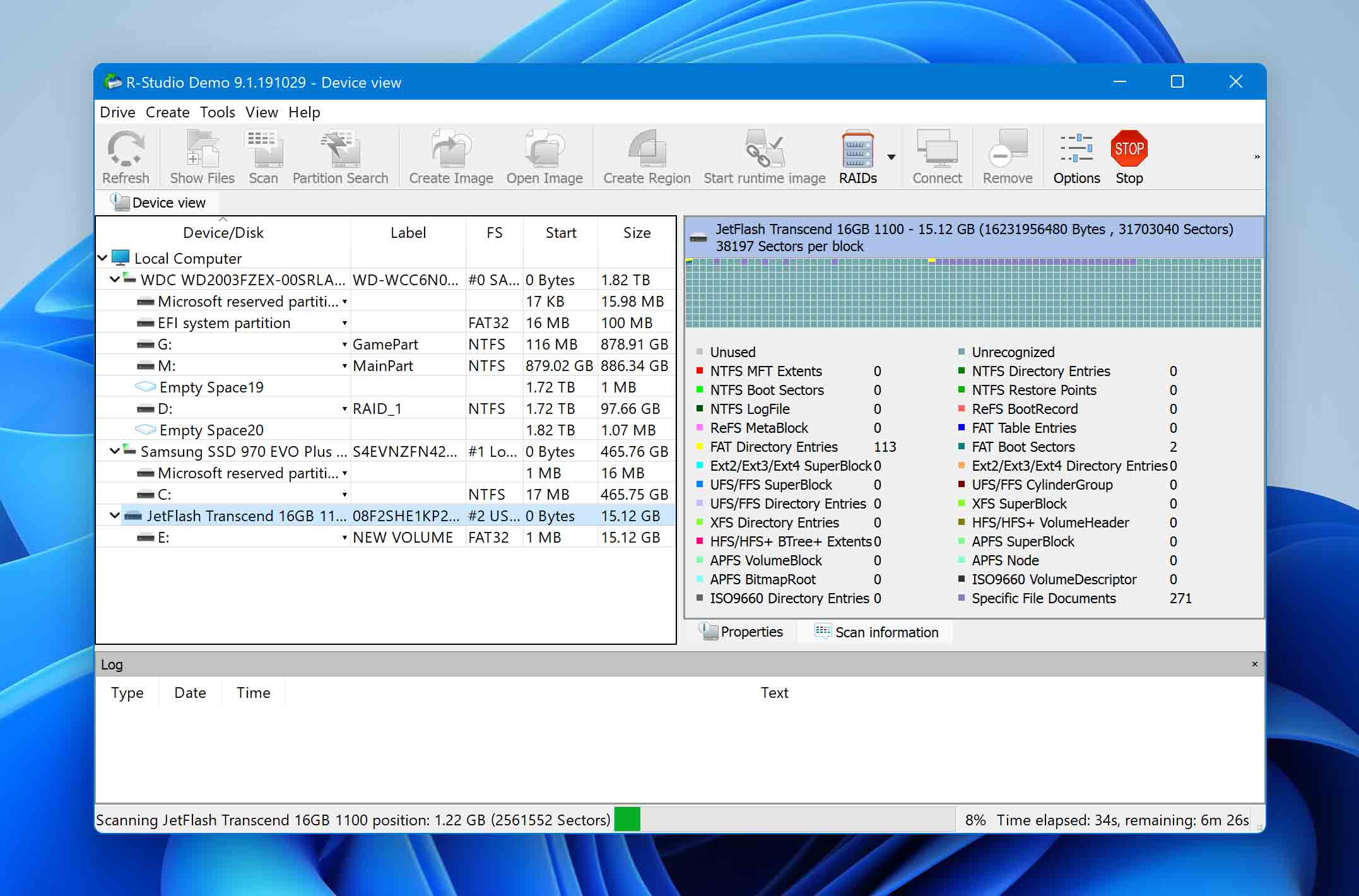
R-Studio data recovery is developed by R-Tools Technology. It has a comprehensive and advanced data recovery algorithm, and it’s best to use if your GoPro SD card has been invaded by a virus or damaged by FAT or MBR.
However, unlike other software like Disk Drill, this doesn’t let you preview the files it can recover after a scan. So, if you don’t know the name of your file data, you have quite a blind eye to recovering files this software was able to scan.
✅ Pros:
- Can restore heavily damaged or unknown file formats
- It can be used on memory storage devices with bad sectors
- Available in 9 languages
? Cons:
- No file preview feature before the recovery process
? Best Features:
- Recover videos removed by virus attack or power failure
- Fast search for lost partitions
- Recover videos from unknown file systems
5. Unstoppable Copier
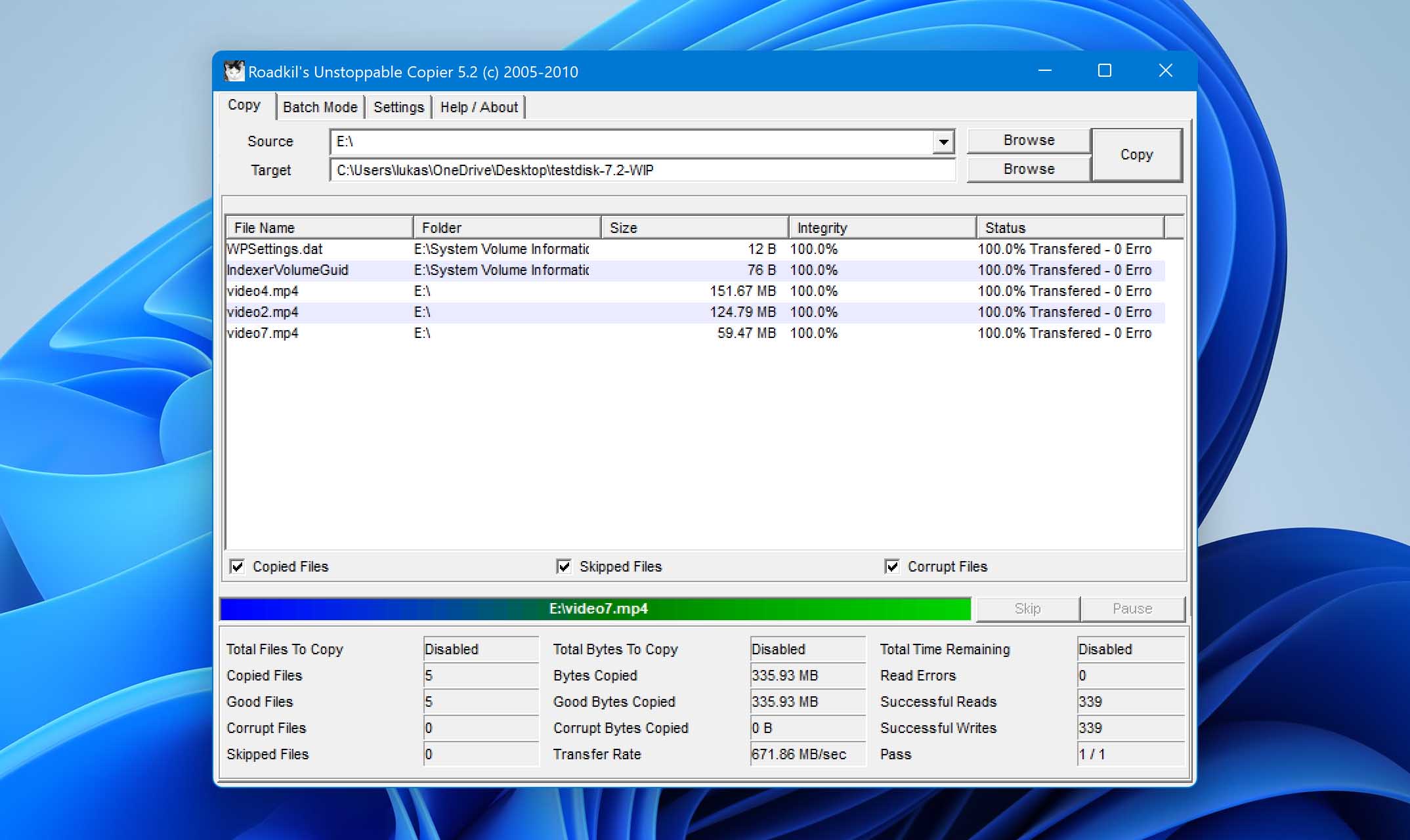
If you’re dealing with a damaged SD card, Unstoppable Copier might be your best option. GoPro SD cards can be damaged badly if you keep on plugging and unplugging them from your device.
If that’s the case, some software may not be able to recognize your SD card, but this won’t be a problem with this software. It can easily recover and repair corrupted videos in just a few minutes.
✅ Pros:
- Copy damaged or corrupted files
- Simple user-interface
- Adjust data recovery mode
? Cons:
- Only available in English
? Best Features:
- The Batch Mode tab lets you create and transfer a list of files, so it’s easier to backup multiple videos
- Best and Fastest data recovery mode (quick or deep scan)
6. DiskGenius
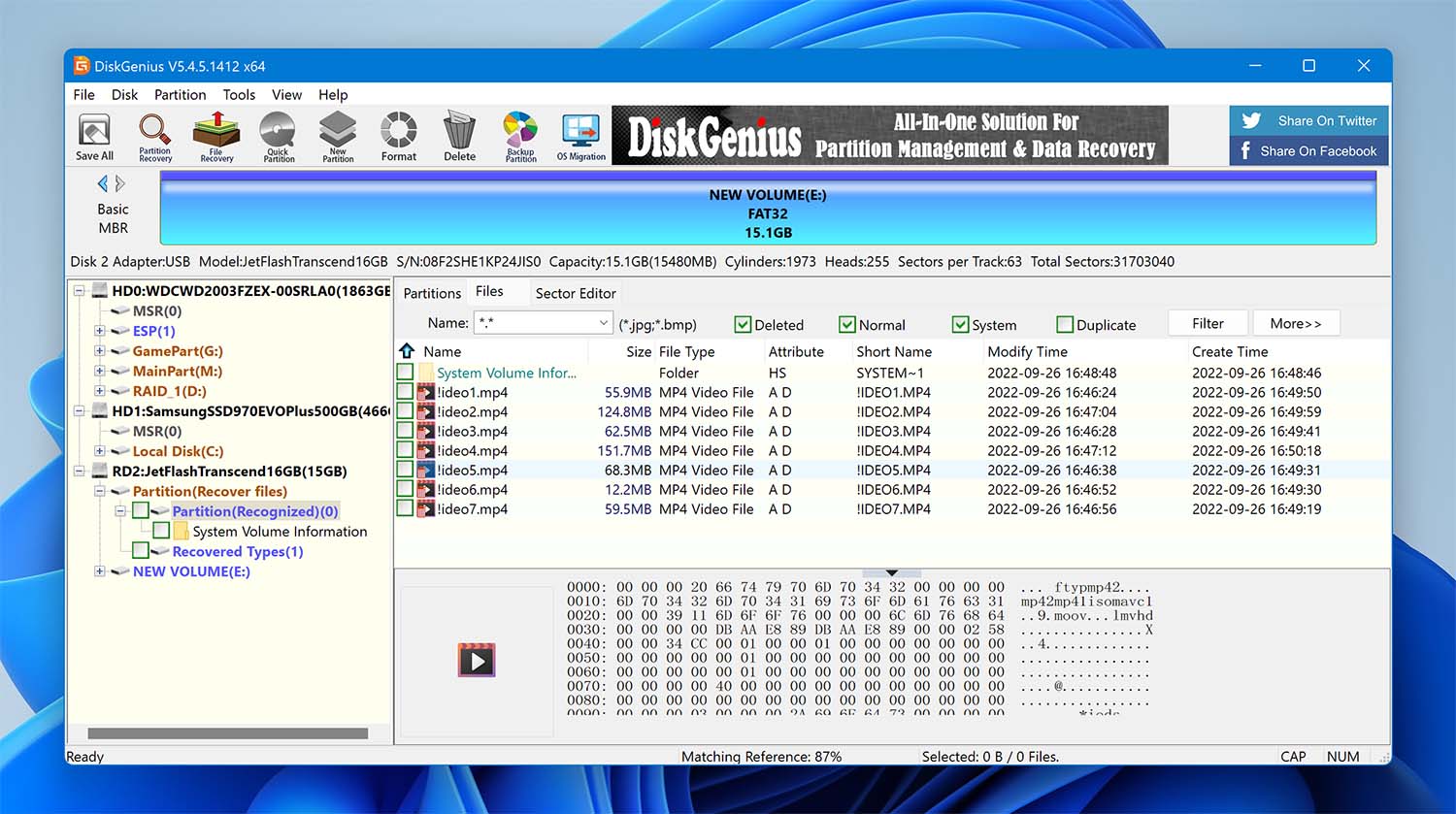
This software was formerly known as PartitionGuru as it was mainly used for hard drives, but now, you can also recover data like GoPro videos from different devices with this software.
You can download this for free, but the free features you can use are quite limited. Want to use all the features but don’t want to spend a few bucks yet? You can get DiskGenius Standard or Pro with a free 30-day trial.
✅ Pros:
- Easy-to-use interface
- Software is regularly updated
- 30-day free trial
? Cons:
- The “Copy” feature can be a bit confusing
? Best Features:
- Partition Manager lets you resize, extend, and split partitions in your storage device
- Clone videos to easily backup your files
- Check and repair bad sectors of your SD card
7. Stellar Data Recovery
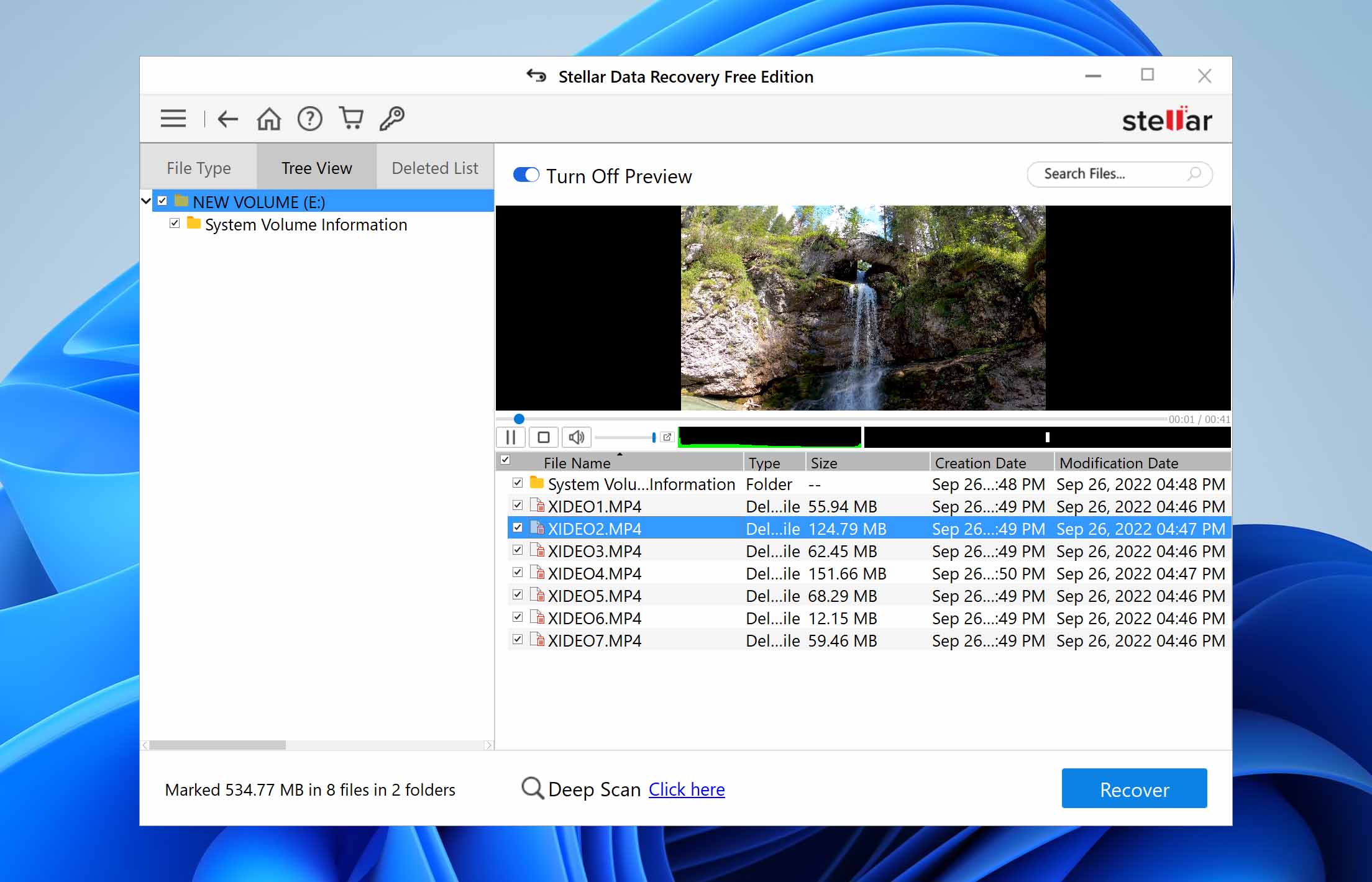
If you’re willing to spend a few bucks on an advanced recovery tool that you can use on other devices aside from your GoPro storage, Stellar Data Recovery is a good choice.
It only takes a few steps to recover a GoPro video, and it has an easy-to-navigate user interface. In addition, it can recover unlimited file formats even from encrypted devices.
✅ Pros:
- It supports over 200 different file types
- Can recover up to 1GB of data
- Different scan options
? Cons:
- Reports of inconsistent data scan results
? Best Features:
- Comprehensive scanning features: Quick Scan, Deep Scan, Sort by File Type, Scan by File Type
- Offers disk testing and cloning features
Are you looking for more software and info on GoPro video recovery? You can find more about the best SD card repair tools here.
What Causes GoPro Data Loss and How to Avoid This?
So, what causes GoPro data loss? Here are some common problems that GoPro users encounter:
- File system corruption and GoPro SD Card error
- Removing the SD card while the device is in use
- Using unreliable memory card readers to transfer your files to a laptop or computer
- Using your GoPro with a drained battery
- Switching the device off while recording
- Poor connection between the GoPro and the SD Card
- Using poor quality or fake brands of SD cards
- SD card is physically damaged
If you’re dealing with a physically damaged card, the only way to recover deleted GoPro video is to bring it to the nearest data recovery service in your city.
Now, what are the things you can do to take care of your GoPro videos and avoid them from getting corrupted or deleted? Here are some tips that will help:
- ? First, always turn your device off before removing your SD card.
- ? Never remove your SD card while you have data being transferred.
- ? Have a backup SD card ready in case you need it,
- ?️ After taking photos and videos, download and back up your files from the SD card.
